Provider Support Hub
Quick Navigation
Section 1
Updating Portal Information
Quick Introduction to the Provider Portal
What is the Provider Portal?
The Provider Portal has two main functions;
1) it allows you to view and action referrals and,
2) it allows you to manage Facility or Service area information so we can best match our clients with your Facility or Home Care Service.
The page you will probably use the most in the Provider Portal is the Kanban or Dashboard. When you open the portal, it will automatically open to your dashboard. Simply put, the dashboard is where you can view and manage all your current referrals.
To navigate the Provider Portal, you must use the Menu Bar. Please reach out to the Provider Success team on 1300 150 724 or provider-enquiries@agedcaredecisions.com.au to arrange a Portal Tour.
To see an overview of the Menu Bar and Dashboard, please see below screenshot.
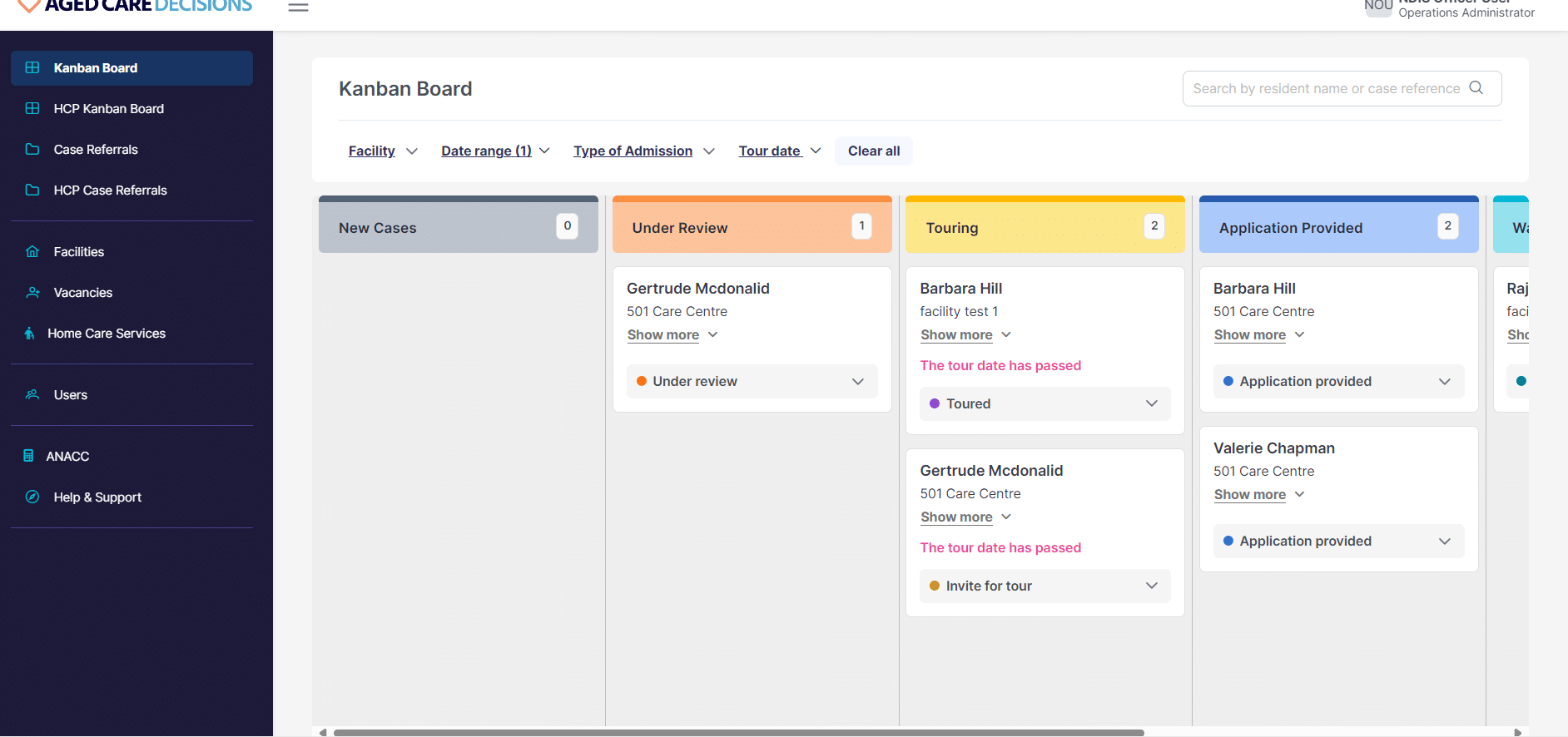
Please note you can scroll across the page for RAC dashboard to view all columns.
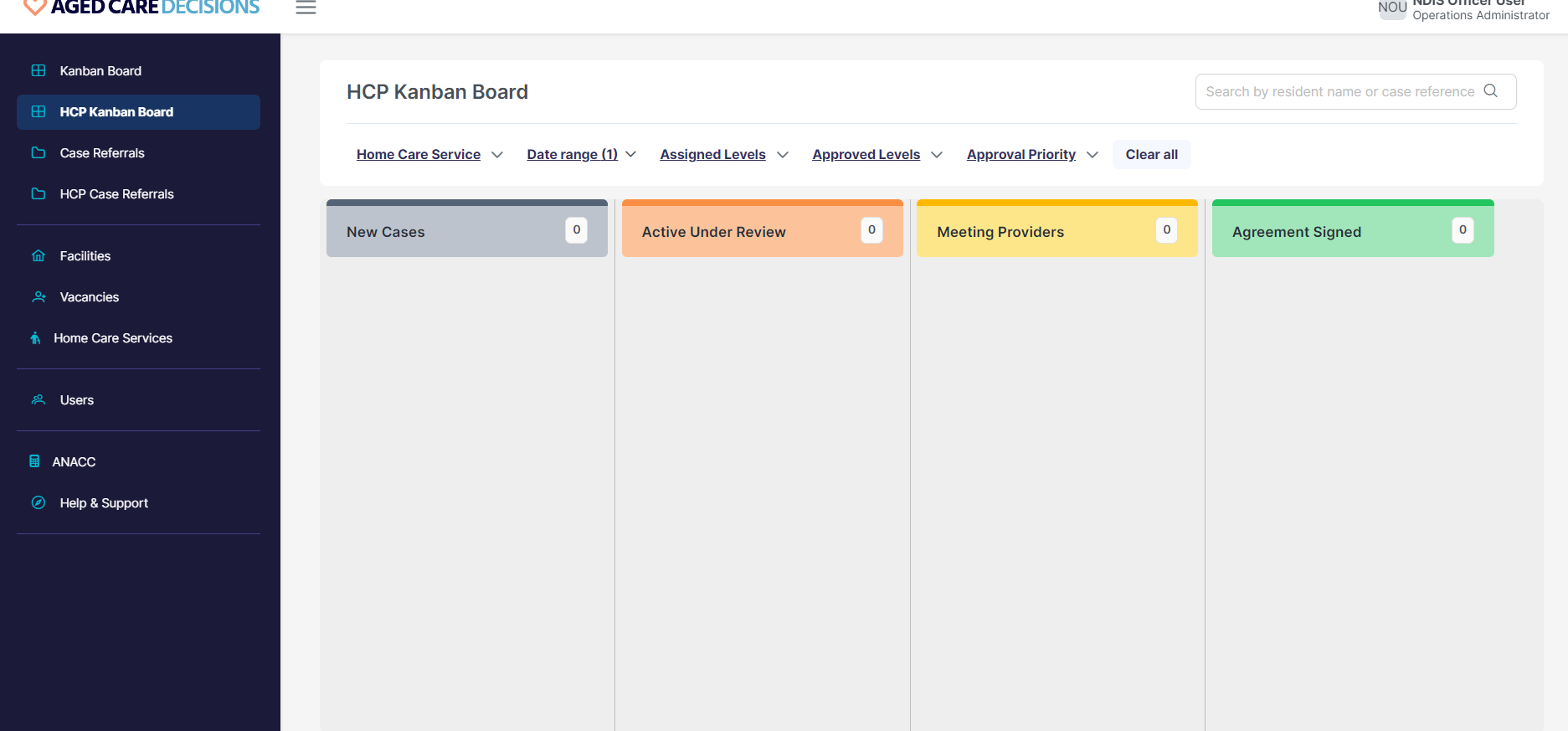
To update the status of the Referral, access the dropdown menu as seen below:
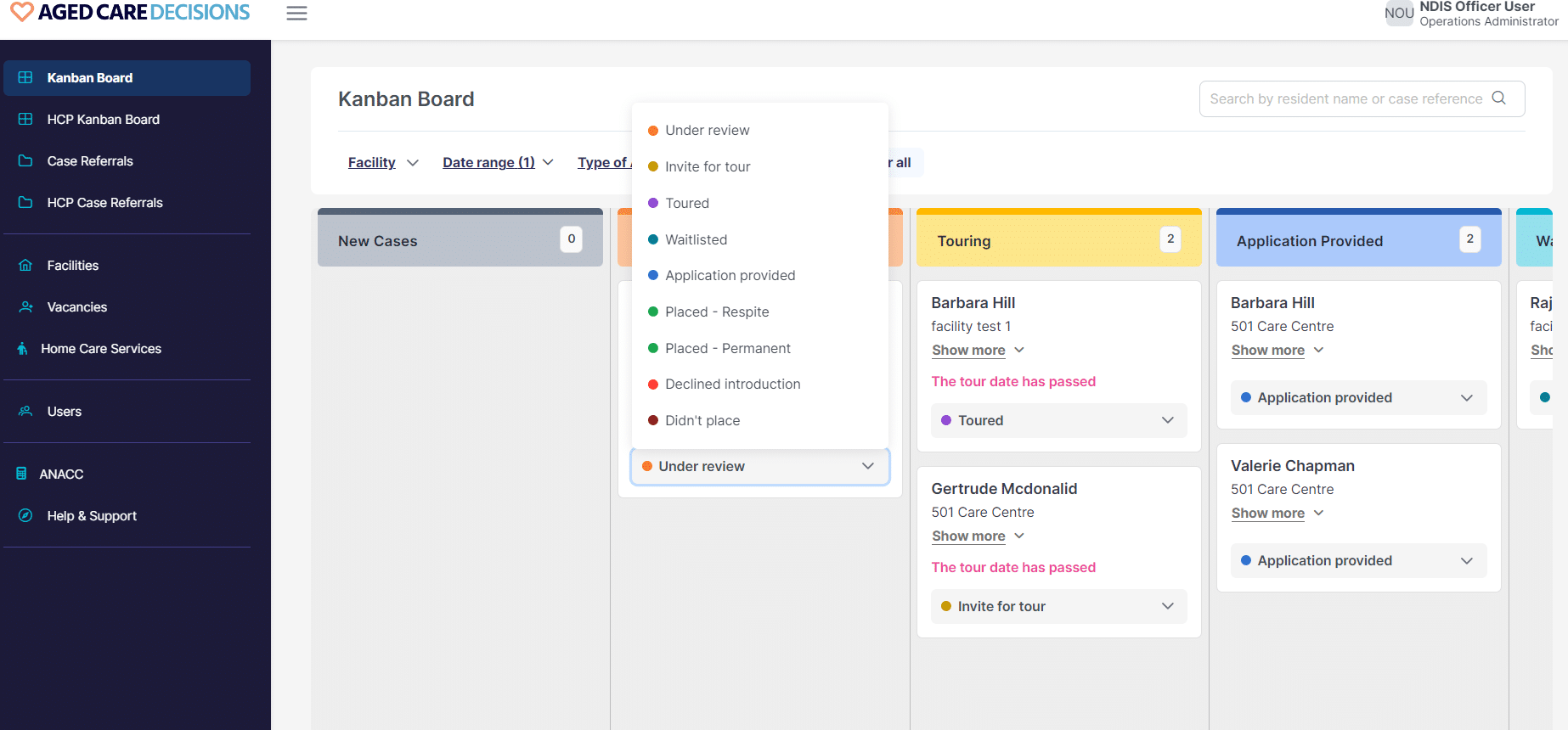
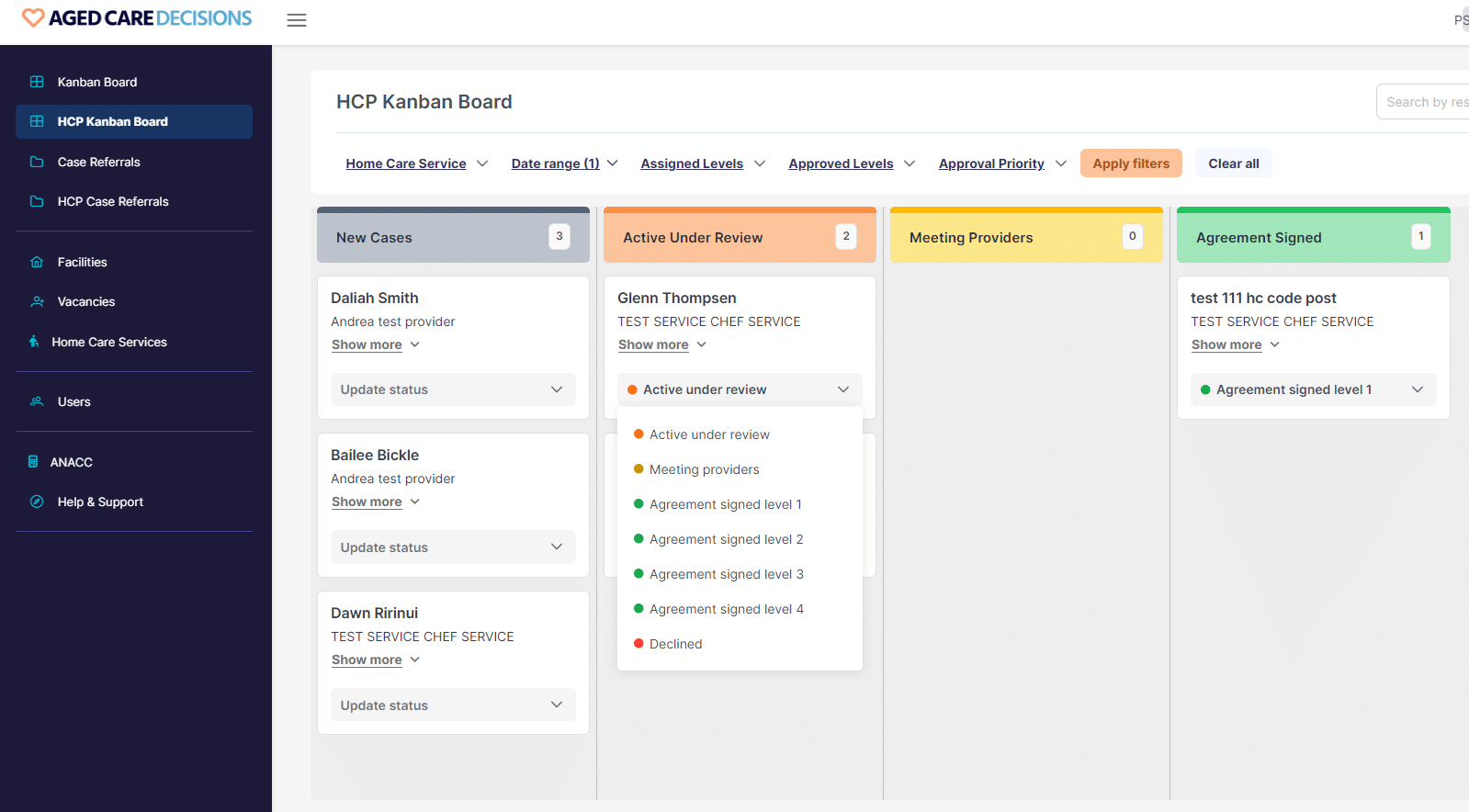
Turning Facilities or Service Areas ON & OFF - RAC & HC
In order to add a new facility to the Provider Portal, you must contact Provider Success Team from Aged Care Decisions either by phone at 1300 150 724 or by email provider-enquiries@agedcaredecisions.com.au.
If you set a status to ‘Accepting Referrals/Placements’ then the facility or service area will appear in our case management matching system when looking for matches with our clients. However, if you turn off ‘Accepting referrals” or change to ‘Not accepting placements’ then the facility or service area will not appear in our matching system and will not receive referrals.
Changing a status about whether you are currently accepting or not accepting referrals from Aged Care Decisions can be done in the Vacancies Tab(RAC) or the Home Care Services Tab (HC) of the Provider Portal.
Start by choosing the Facility or Service area via its own hyperlink under the Facility or Service name.
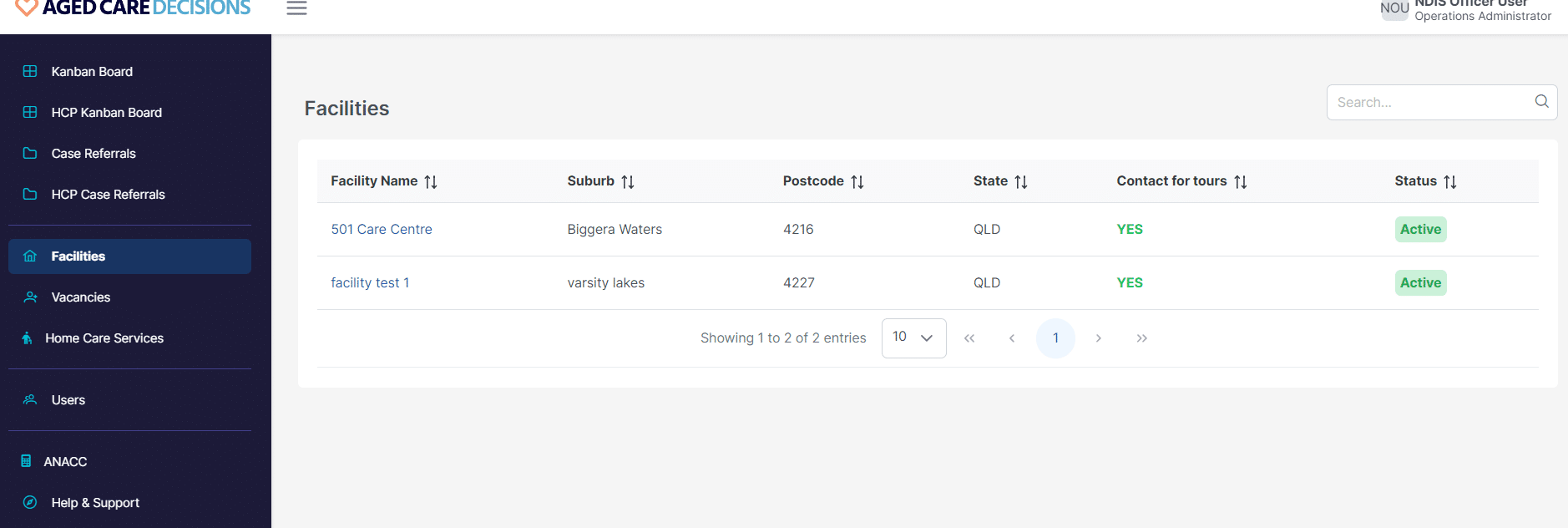
RAC
Then changing status by ticking on each facility to be changed and changing on right hand side between accepting and not accepting. Save changes.
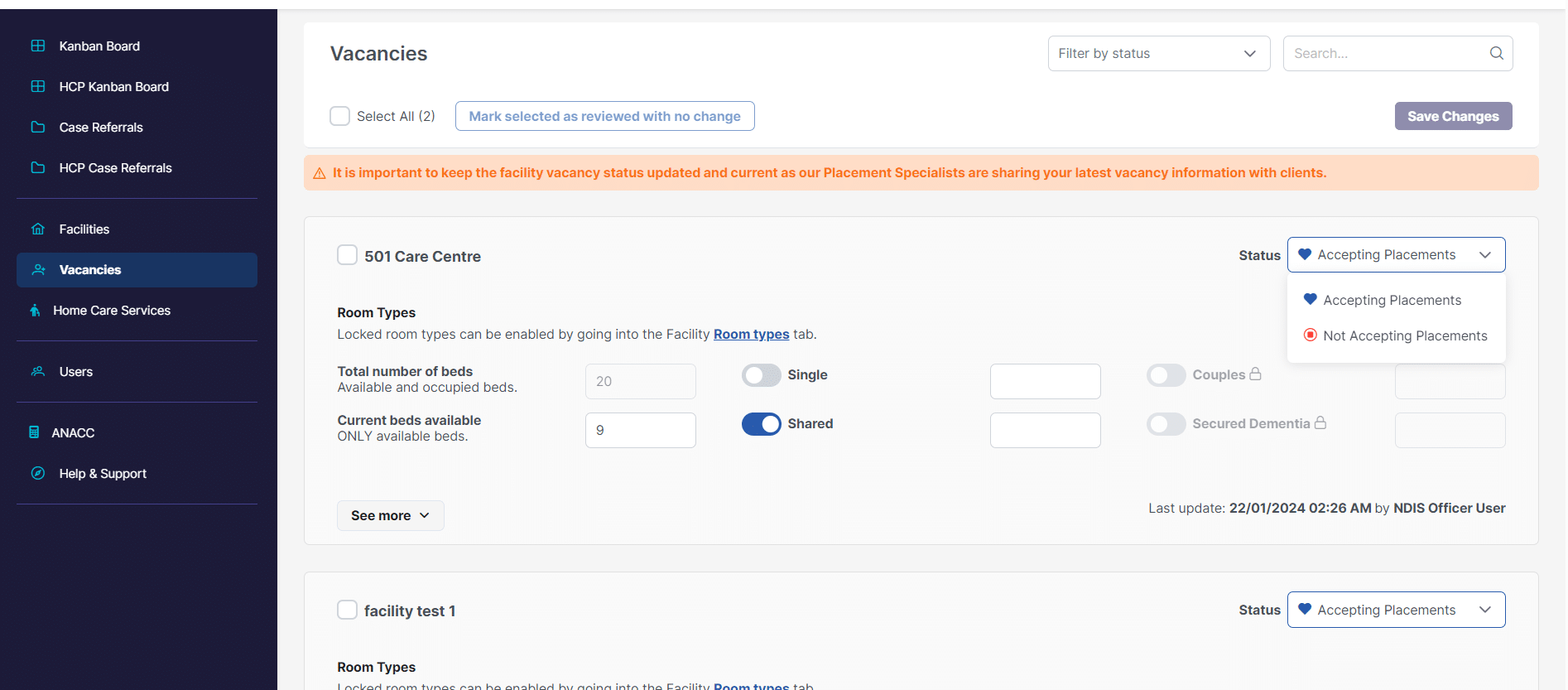
HC
Toggle on and off for each service. Remember to save changes or save and exit.
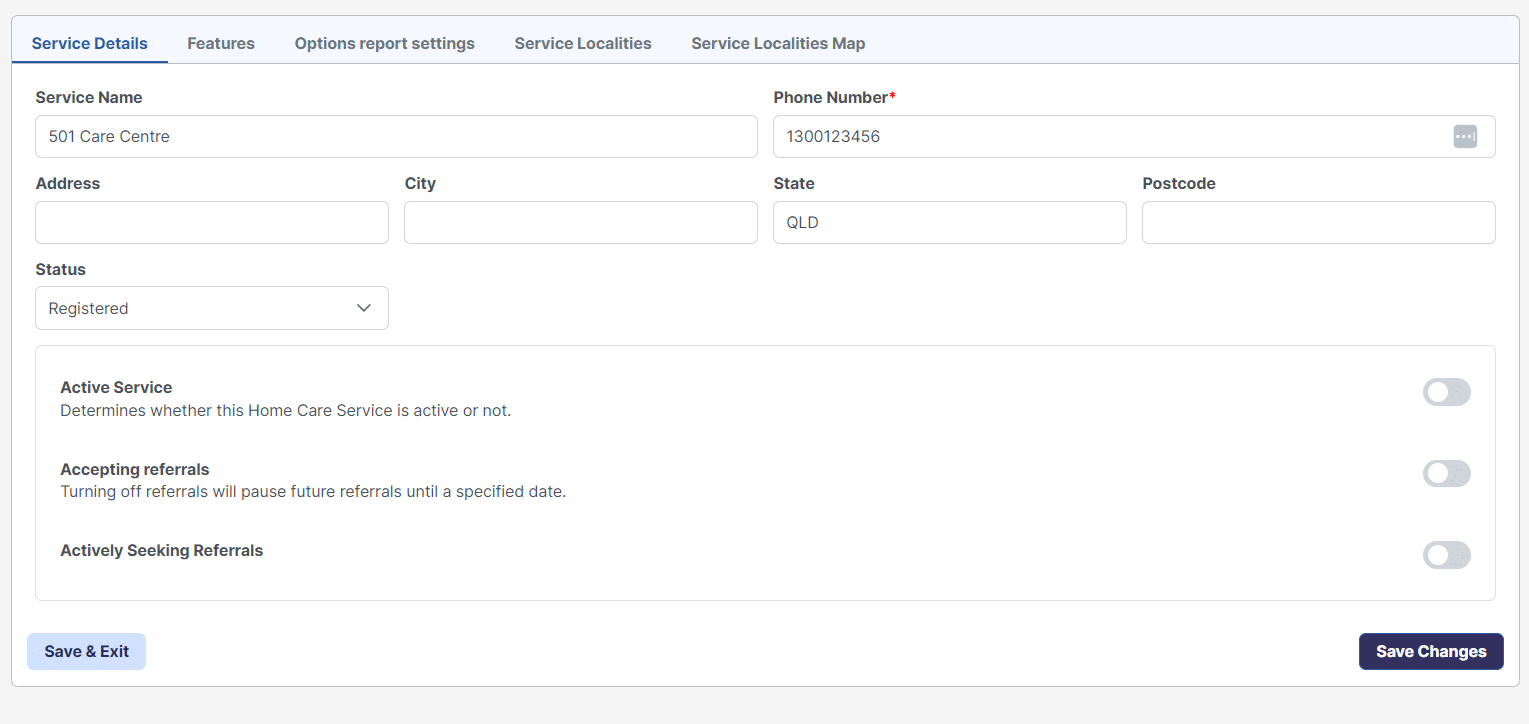
Updating Features - RAC & HC
Updating what type of care a facility offers can be done in the Facilities tab of the Provider Portal. From this tab, click onto the facility you wish to edit and go to the tab up the top that says Features.
In this section, you can select whether your facility accepts or does not accept concessional residents. You can also select whether your facility offers or does not offer respite and other important features. It is important that this information is correct because this is how we match our clients to your facilities.
For some more information, please see the images below:
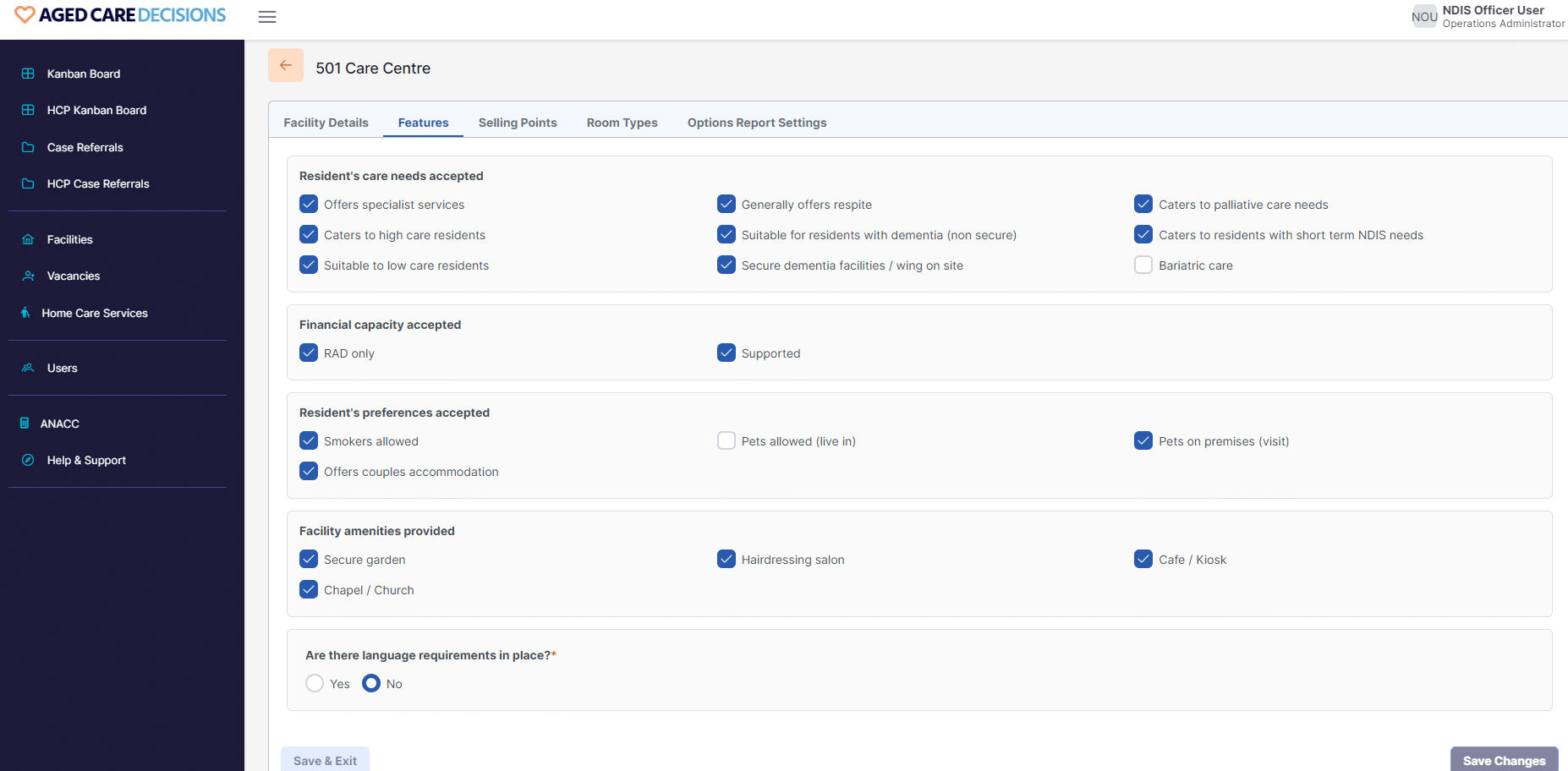
HC

Updating Vacancies RAC
In order to make sure that the referrals we send are best matched to the current needs of each facility, we recommend updating vacancies every week.
You can update the Vacancies within the vacancies tab of the Provider Portal, by adding the number and type of beds you have available, which is shown below:
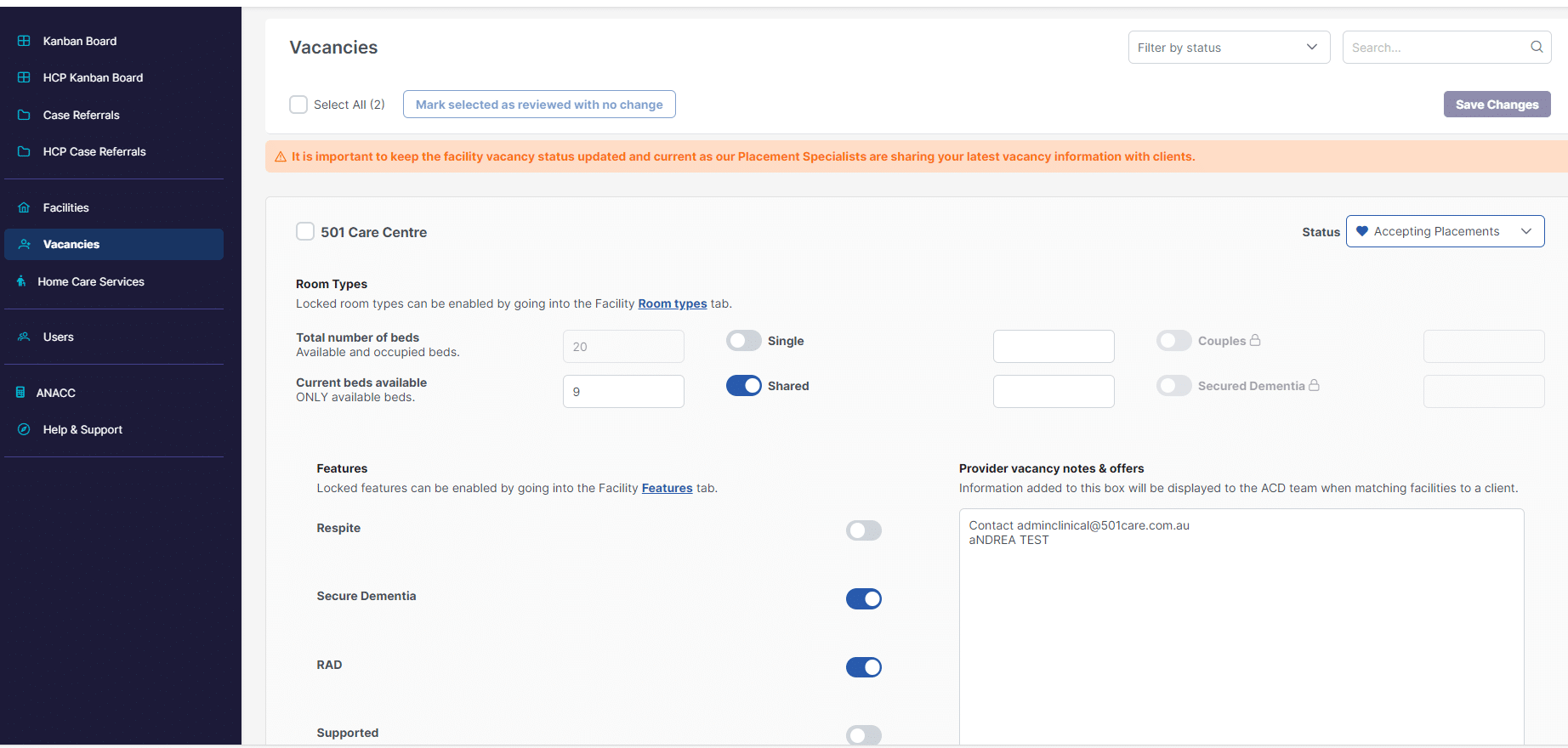
You can also place important information in the Provider vacancy Notes & offers for our Placement Specialists. This includes Best contacts at the facility, any special offers and limitations e.g. minimum 3 weeks respite or Special offer – 4 weeks respite free or RAD’s negotiable etc.
Updating RAD Prices - RAC
Updating information about a facility’s RAD prices and room types can be done in the facilities tab of the Provider Portal. From this tab, click onto the facility you wish to edit and go to the tab up the top that says Room Types.
You will come to a page like the one shown below:
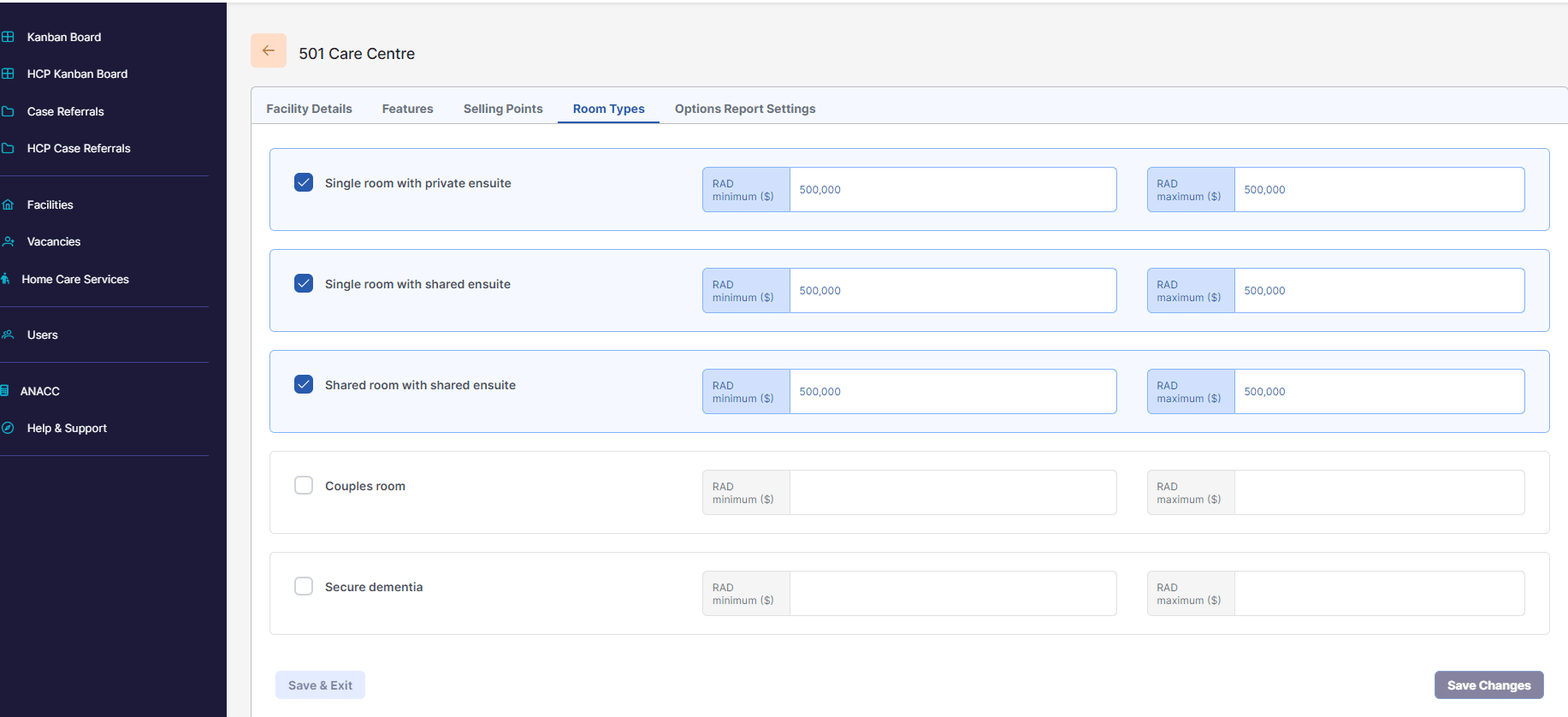
Please note that all pricing information is shown to potential residents in their options report.
Adding / Deleting Facility Images - RAC
When an Aged Care Decisions client receives their options report, they are shown images of each facility. In order to make sure your facilities have up to date images, you can add and delete images under the Facilities tab.
From this tab, click onto the facility you wish to edit and go to the tab up the top that says Options report settings.
To add images, simply drag them into the Cover Image & Images box or select file by selecting Browse Images. The image will then display on the screen ready to be cropped or uploaded.
If you wish to crop photo, just press crop button and then move the border to crop as needed and then press save image.
Delete any pictures you are not happy with and then press upload. You are able to delete any images by pressing the bin icon under the image. You do not need to save changes once uploaded.
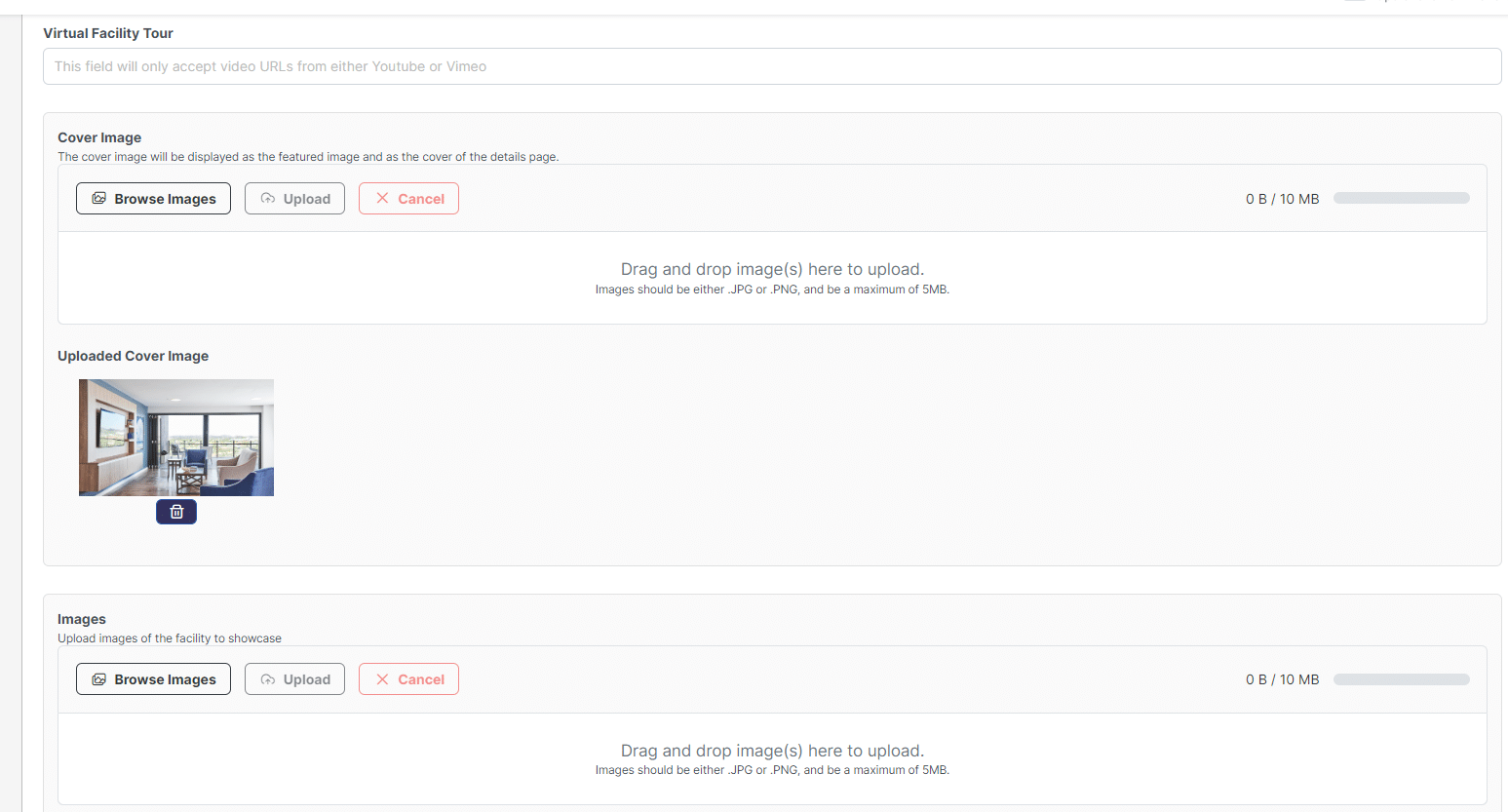
Adding or Removing Service Localities - HC
ACD recently upgraded from Aged Care Planning Regions to Postcodes and Home Care Providers are now able to change localities in the portal.
Under the Service Localities Tab you will see your current Localities listed at the top and Uncovered Localities (every other postcode in Australia) at the bottom of this page.
If you wish to check a service postcode or remove a service postcode, you can search in the Current localities. A search can be completed under any option eg postcode, suburb, state etc.
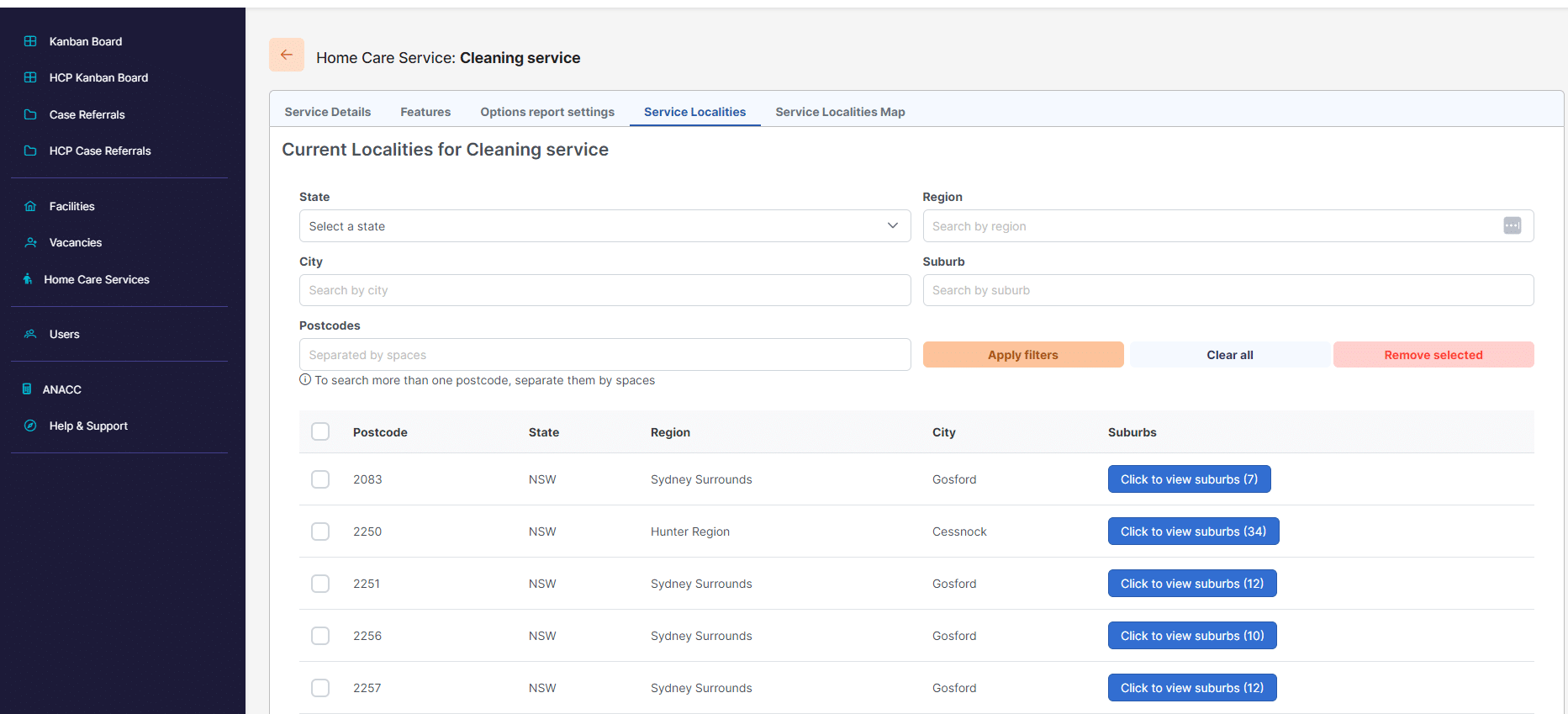
If removing a postcode then you click the on postcode to be removed and press remove selected. It will ask you to confirm this action.
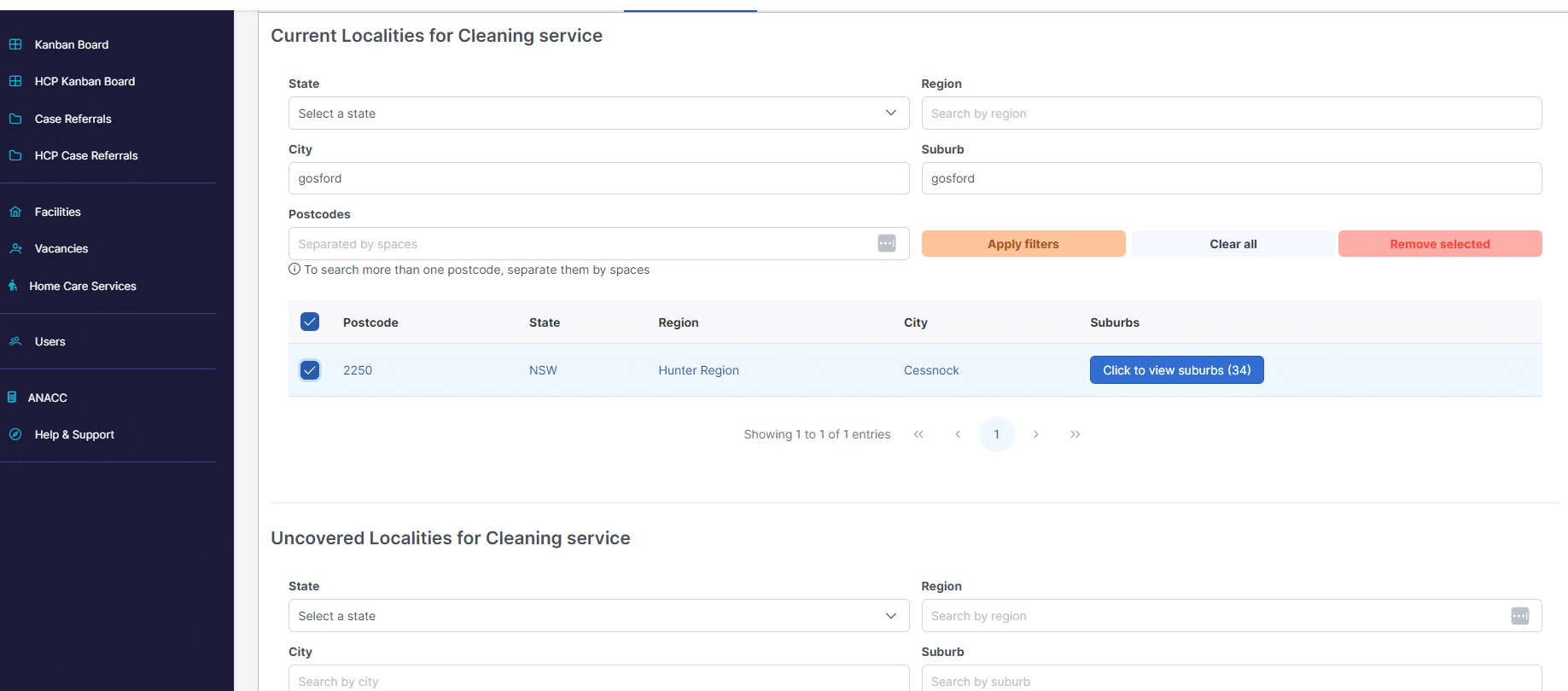
To add a new service area, search on the lower half of the page under Uncovered localities until postcode of choice located.
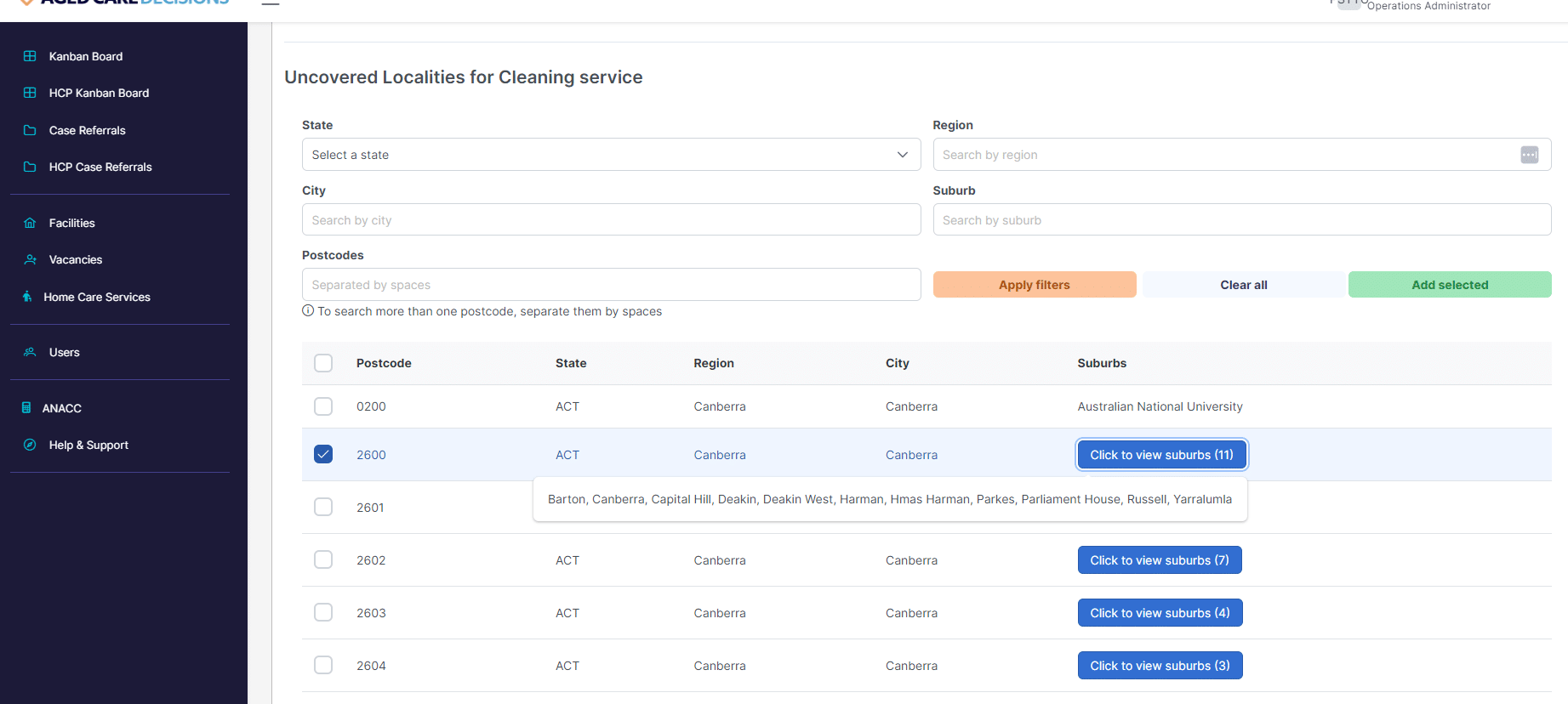
Tick the location and press the Green Add selected button. Multiple choices can be made and added in need.

Once confirmed the postcode will now be visible in the Current localities and be visible to the ACD placement specialists immediately when matching client localities.
More functionality to come in the new Service Localities Map tab to allow Providers a visual to the suburbs within their preferred locations.
Please contact the Provider Success Team on 1300 150 724 or
provider-enquiries@agedcaredecisions.com.au if any assistance required with localities.
Adding / Deleting Provider Users - RAC & HC
To add or delete users from the Provider Portal, please contact the Aged Care Decisions Provider Success team on 1300 150 724 or at provider-enquiries@agedcaredecisions.com.au
If you would like to simply view who has access to the Provider Portal, you can do this in the users tab of the Provider Portal. See below:
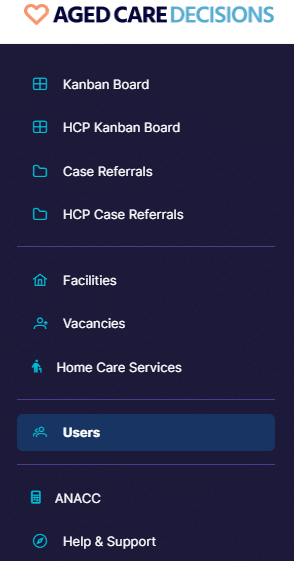
Adding New Facilities or Service Areas - RAC & HC
To add a new facility or Home Care Service Area to the Provider Portal, please contact the Aged Care Decisions Provider Success team on 1300 150 724 or at provider-enquiries@agedcaredecisions.com.au.
How do I get the most out of Aged Care Decisions' Referrals?
Getting the most out of Aged Care Decisions’ referrals is all about staying up to date. Below is a list we recommend to do:
- Try and action all referrals within 24 hours or as soon as possible and update the Status in either the Provider Portal dashboard or the Placement Opportunity page.
- Make sure your details and contacts are correct and up to date.
- RAC – Make sure all information in Options Report Settings are up to date. This is the 1st impression for all your potential residents and clients.
- Make sure your Features are accurate and up to date. This is how we can accurately match you to our clients.
- Make sure your RAD prices and room type information is up to date. RAC
- Make sure your Facilities have images and those images are up to date. RAC
- HC – Make sure you have uploaded your brochure or pricing schedule for your Service
- RAC -Update vacancies weekly and write details under Provider vacancy notes & offers for our Placement specialist team such as best contacts at facility, specials or minimums for respite and other adhoc details such as RADS are negotiable etc
- Check that all the facilities and service areas you want to receive referrals for are currently set as Accepting Referrals or Placements.
For more information on how to do these things, please contact the Provider Success Team on 1300 150 724 or provider-enquiries@agedcaredecisions.com.au
Section 2
Placement Introductions
Accept or reject a referral
There are two ways that you can accept or reject a referral. The first is through the Provider Portal dashboard (as shown in the ‘Quick Introduction to the Provider Portal’ section above). The second way is through the Placement Opportunity pages. The action buttons can be found beneath all the client’s details. Please see the image below:
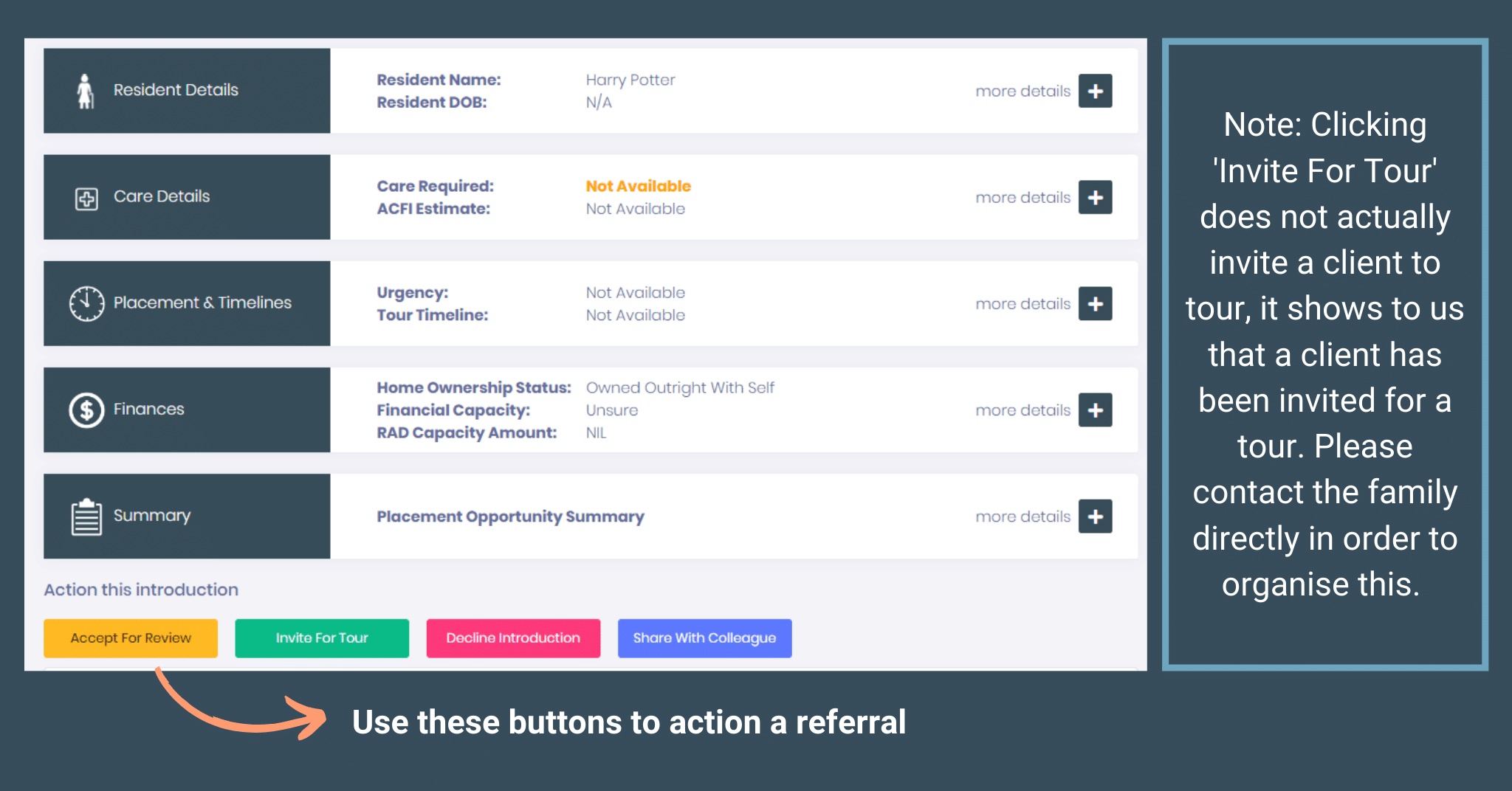
Send message to client
As an alternative to calling, both families and facilities can message each other through Aged Care Decisions messaging, If a client chooses to message a Provider through the app, you will receive a notification via email. This email will then bring you to the referral page, where you can then message the client back. Messaging can be found towards the bottom of the referral pages on the left hand side. You can also choose to message the client directly. Please see the image below for more information:
Tour requests
In the app, families have the ability to book tours. They can choose a time that suits them and submit their request. You as a Provider will then be notified of the tour request via email. In the Provider Portal you are then able to accept, decline or reschedule the tour. Please see the image below for more information:
Viewing the current placement status of a client
If a case has been open for a while and you were wondering about its progress you can view the Active Placement Status in the Placement Opportunity pages. You can find this information in the top right corner of each referral. Please see the image below for more information:
Viewing case updates from our Placement Specialists
Sometimes our Placement Specialists will make updates to cases and instead of calling every facility on the clients list, they will send out a quick broadcast in the referrals. These updates can be found on the right hand side of the referrals in the tab called ACD Notes. We recommend checking this tab each time you go into a referral, just to see if any new information has appeared.
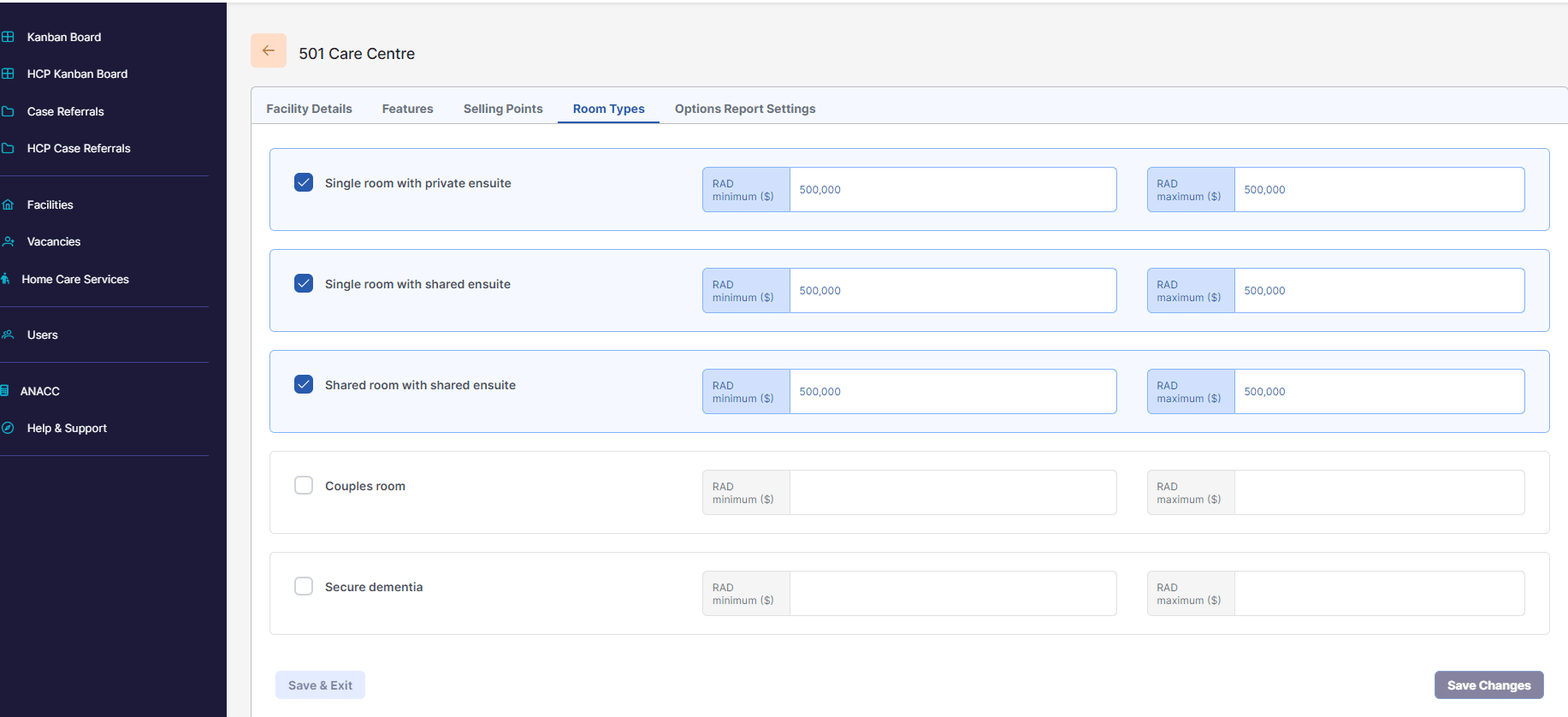
Please note that all pricing information is shown to potential residents in their options report.
Making internal notes on your referrals
In the referrals, you are also able to make regular notes. These notes may help you keep a track of how the case is progressing. You can find these notes on the right hand side of the referrals in the tab called Internal Notes.
How clients receive their Options Report
Clients receive their Options Report via our Aged Care Decisions app. In this app, they can view all of their options, shortlist the facilities they like, share information with their family, message facilities and book tours. To get a feel for how these reports look and the process families go through, please see the image below:
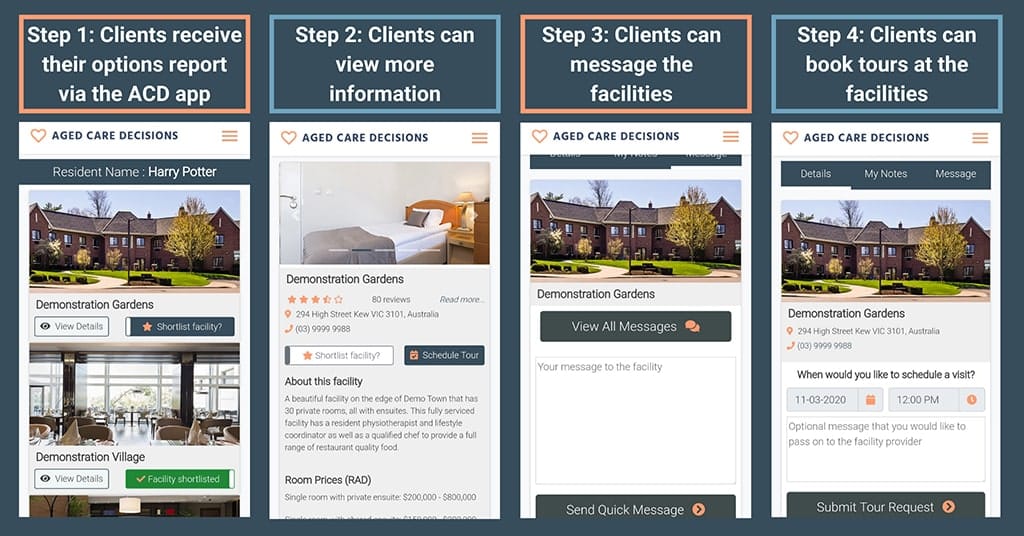
How are facilities matched to families?
Aged Care Decisions uses a custom built and internally developed case management software suite to manage placement needs for families.
We collect over 60 data points duing an initial case assessment – including data on location and radius, care needs, Aged Care Assessment approvals and Referral Codes, ACFI criteria, financial capacity (including financial status, RAD capacity, pension status, asset value, income levels, and protected person status/s), power of attorney and relationships, facility and room preferences, language and ethnic considerations, and other personal preferences. We also collect information on which facilities or providers that a family may have already spoken with or toured. The initial case assessment takes about 30 minutes to complete, and is done directly with a care recipient or family member.
We take this data and match it against our live database of national vacancies. Providers update this database via this Provider Portal. The matching is done by a Placement Specialist utilising a range of data filters.
The result is an initial shortlist of matched options. A Placement Specialist will talk through each option to ensure locational and facility strength of match, before issuing the shortlist to the family via the Aged Care Decisions app.
Section 3
Invoices & Payments
When does Aged Care Decisions send an invoice?
Aged Care Decisions will issue a Placement or Home Care Services Introduction fee invoice if we are advised that a referred client has placed in a facility or has signed a Home Care agreement with a Provider.
Payment Terms
Aged Care Decisions standard payment Terms comprise of the following;
- Standard Invoice on 45-day payment terms
- Direct Debit end of month following invoice issued date.
- Enhanced Partner and Occupancy Partner monthly invoice issued 1st of Month with 14 day payment terms
Residential Placement Introduction Fees
Respite
If a referred client places in a facility on a respite basis, Aged Care Decisions will issue an interim Respite Introduction Fee invoice. The amount of this invoice will be:
- $300.00 ex GST if the client is placed as a respite client.
Permanent
If a referred client places in a facility on a Permanent basis, Aged Care Decisions will issue a Permanent Introduction Fee invoice. The amount of this invoice will be:
- $2950.00 ex GST if the client is placed as a Permanent Resident.
Importantly, the Respite Introduction Fee $300.00 is deducted from the Permanent Introduction Fee of $2950.00 ex GST if the resident converts to a permanent resident.
Home Care Services Introduction Fee
- HOME CARE SERVICES INTRODUCTION FEE
Package Level: 1
11% of Annual Package Subsidy Value.
- HOME CARE SERVICES INTRODUCTION FEE
Package Level: 2
11% of Annual Package Subsidy Value.
- HOME CARE SERVICES INTRODUCTION FEE
Package Level: 3
9.5% of Annual Package Subsidy Value.
- HOME CARE SERVICES INTRODUCTION FEE
Package Level: 4
8% of Annual Package Subsidy Value.
- Private Paying Clients is the same as a Level 1 Home Care package fee 11% of Level 1 Annual Package Subsidy Value.
Home Care Self-Managed Client Discount
A 10% discount on the initial invoice payable if the Successful Client Introduction relates to a Self-Managed Client.
A further and additional 20% discount on the invoice payable if the Referred Client remains a Self-Managed Client on the date 150 days (5 months) after the Successful Client Introduction.
Residential Aged Care Short Stay Rebate
Residential Aged Care Short Stay Rebate
If a referred resident who takes up a permanent admission exits, passes away or moves out within 21 days of admission then Aged Care Decisions will apply a 60% rebate/credit to the Permanent Introduction Fee invoice in question.
Home Care Short Care Rebate
Home Care Short Care Rebate
The following discounts will apply to the Invoice Fee if the client passes away, or enters residential aged care:
- 75% discount/rebate if client ceases receiving home care services within 90 days
- 50% discount/rebate if client ceases receiving home care services within 180 days
For the avoidance of doubt, the discounts shall not apply where a Successful Client Introduction terminates receipt of Home Care Services from the Provider for any other reason.
Resident / Recipient was already known to us (prior contact)
Our Approach
Aged Care Decisions placement introduction fees are only intended to apply to potential residents who are not known to a provider – i.e. new sales/admissions contacts.
Our team specifically ask the client in question if they have been in touch with any providers, and if so, the name of those facilities/providers, during an initial case assessment. We always attempt to exclude facilities/providers from receiving a placement introduction where a family advise they have already been in touch with that provider. We now include an audio recorded link on our invoices to demonstrate the prior contact question has been asked along with a second recording of placement or signing agreement confirmation. This can be accessed by copying the link into a browser and pressing play.
Formally, our terms & conditions talk about a “potential aged care resident having had no prior active contact with the Operator in the ninety days prior to a Placement Introduction being provided to the Operator”.
We consider “active prior contact” to be more than just having a family/client on an email list or having submitted an online form. We look for a provider having had an actual conversation with the client in question.
Our Placement Specialists, and our Accounts team, always invite providers to let us know as early as possible if they have had prior contact with a client/family/resident. In doing so, we ask that you advise the date & time of the first contact being evidenced by time stamped communications between the Provider and the third-party representative. An example might be an entry in a CRM, email or sign in register or call log.
Contact On Same Day as Aged Care Decisions Referral
Providers should note that Aged Care Decisions supplies the name and phone number of matched facilities in our Options Report to a client/family.
We have found in the past that sometimes a client/ family member may call the facility straight after receiving their Options Report. Thus, a provider’s CRM may record first contact from a family on the same day as receiving the Aged Care Decisions referral.
To avoid confusion, we always request that a provider advise the time of first contact, as well as the day, so we can log that against when the Options Report was issued to the client.
Placement with facility that was switched 'OFF'
Providers register with Aged Care Decisions at an organisational or provider level, and not at a facility level. Providers can switch individual facilities on or off through our Provider Portal. Larger providers may switch facilities on or off quite regularly as occupancy needs change.
In some instances, Aged Care Decisions may issue a referral for a client to one particular facility operated by the provider, but the client may choose to place with another facility operated by that provider – that second facility having been switched ‘off’ in the Provider Portal at the time of issuing the referral.
If a referred client places with a facility that was switched ‘off’ at the time of the referral being issued, and the provider did not actively promote or encourage the client to place at the second facility, then Aged Care Decisions will apply a 50% discount to the Permanent Placement Introduction Fee invoice.
We do this to recognise that, but for Aged Care Decisions, the provider would not have placed the resident in question. And that, ultimately, it is up to a provider whether they accept or decline a particular placement.
For more detail, please see our Terms & Conditions here.
Querying an invoice
There may be instances when a provider may wish to query an invoice issued by Aged Care Decisions.
This may be because:
- The resident/family in question had contacted the provider before the Aged Care Decisions referral was issued. (Prior Contact)
- No record can be found of the resident having moved in or signed an agreement.
- The admission or signed agreement date is incorrect.
- The client passed away or left the Facility or Home Care service.
- The placement was made as a respite resident, not permanent resident.
A query can be made on an invoice by emailing our Accounts team on – accounts@agedcaredecisions.com.au
We ask that you note the basis of the query so we can follow up internally and provide a speedy response.
Cancelling your registration
A provider may completely cancel their registration at any time without cause by providing at least 30 days’ prior written notice.
We ask that an appropriately authorised representative of the provider email our team at provider-enquiries@agedcaredecisions.com.au with the cancellation request. We will action all cancellation requests as soon as possible.
Regardless of cancellation, a provider will remain liable for any referrals that place from placement introductions issued prior to the cancellation date.
Upon a registration being cancelled we will block any access to our Provider Portal.
Turning Facilities or Home Care Service Areas Off versus Cancelling Registration.
An alternative to cancelling your registration is simply to switch all facilities or Service Areas ‘off’ from receiving referrals.
You can do this by going to the “Vacancies” tab of the Provider portal, then switching each facility to “Not Accepting Placements”.
Or to the “Home Care Services” tab of the Provider portal and switching each Home Care Service area to “Not Accepting Referrals”.
This physically prevents our system from sending any referrals but still means the provider can come back in the future weeks and months to switch back on as needs change.
Terms & conditions
If you have any questions regarding the contract between Aged Care Decisions and our provider partners, please refer to our Terms and Conditions. Our 2024 Terms & Conditions can be found here.
Section 4
RAC – Tour Management Module
What is the Tour Management Module?
The Tour Management Module is a tool designed to streamline the touring process for families seeking placement in facilities. It enhances client management by improving efficiency, communication, and overall experience for both families and providers.
Why was the Tour Management Module developed?
The module was created to address the need for a faster, more effective, and transparent touring process. It helps families tour multiple facilities more efficiently and improves the referral conversion rate for providers.
How does the Tour Management Module benefit providers?
Providers benefit from better operating efficiencies, increased operational profitability, and a reduction in stress associated with the placement journey. It also improves communication and helps manage potential resident/client information more effectively.
What are the key features of the Tour Management Module?
- Facilitates quicker admissions processes for families
- Transfers the task of booking tours from facility managers to ACD Placement Specialists
- Increases the number of referred clients/families touring the facility
- Enhances communication between facility management, ACD, and clients/families
- Provides real-time visual overviews of tour requests and statuses
- Allows creation of a targeted waitlist of potential residents/clients
- Maintains up-to-date client/family information for follow-ups and placements
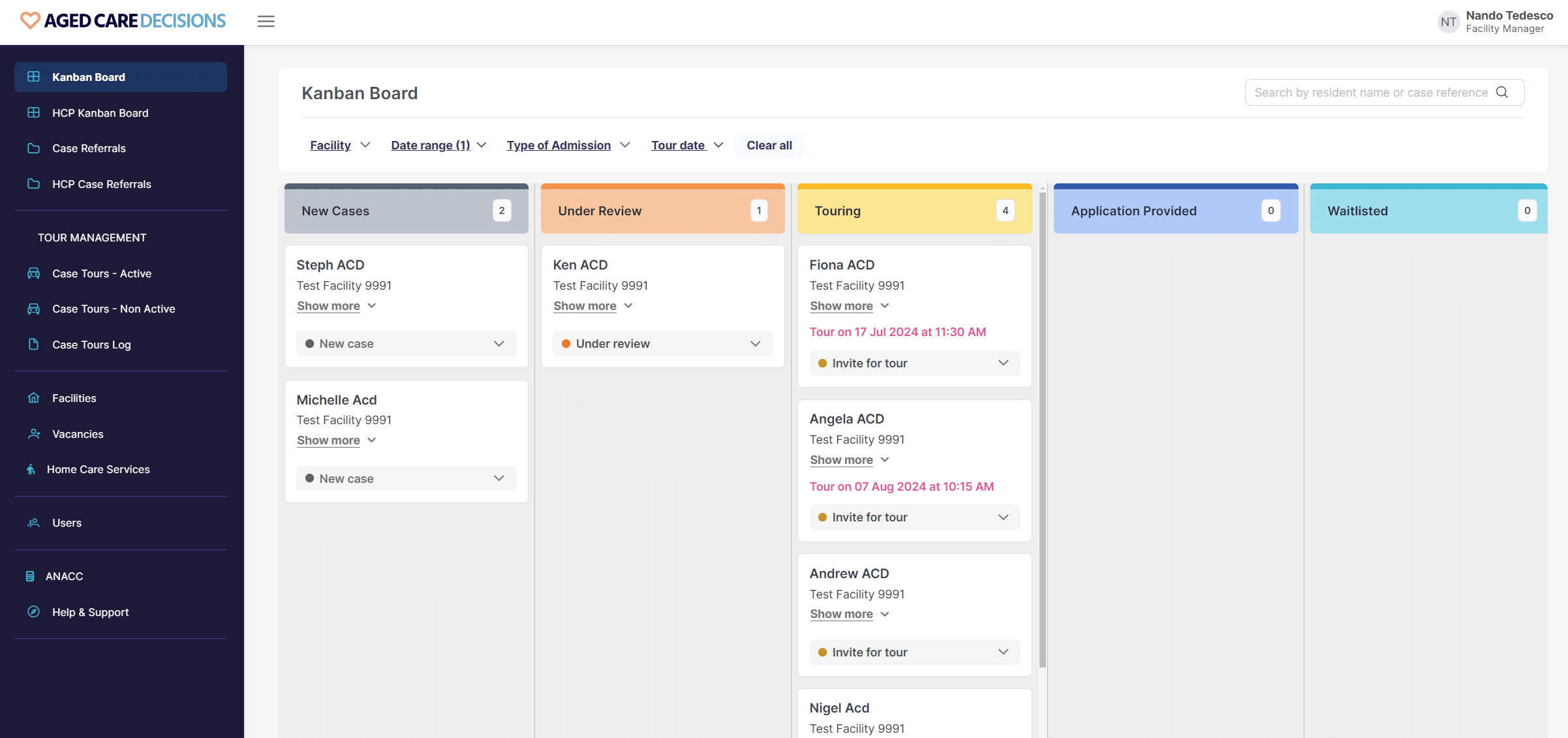
How does the Tour Management Module work with families?
Families are matched with facilities based on their care needs, preferences, budget, and location. They shortlist 3-4 facilities, and ACD Placement Specialists coordinate the tour dates. Families are informed that facility tours are requests and may be confirmed, amended, or declined based on clinical suitability.
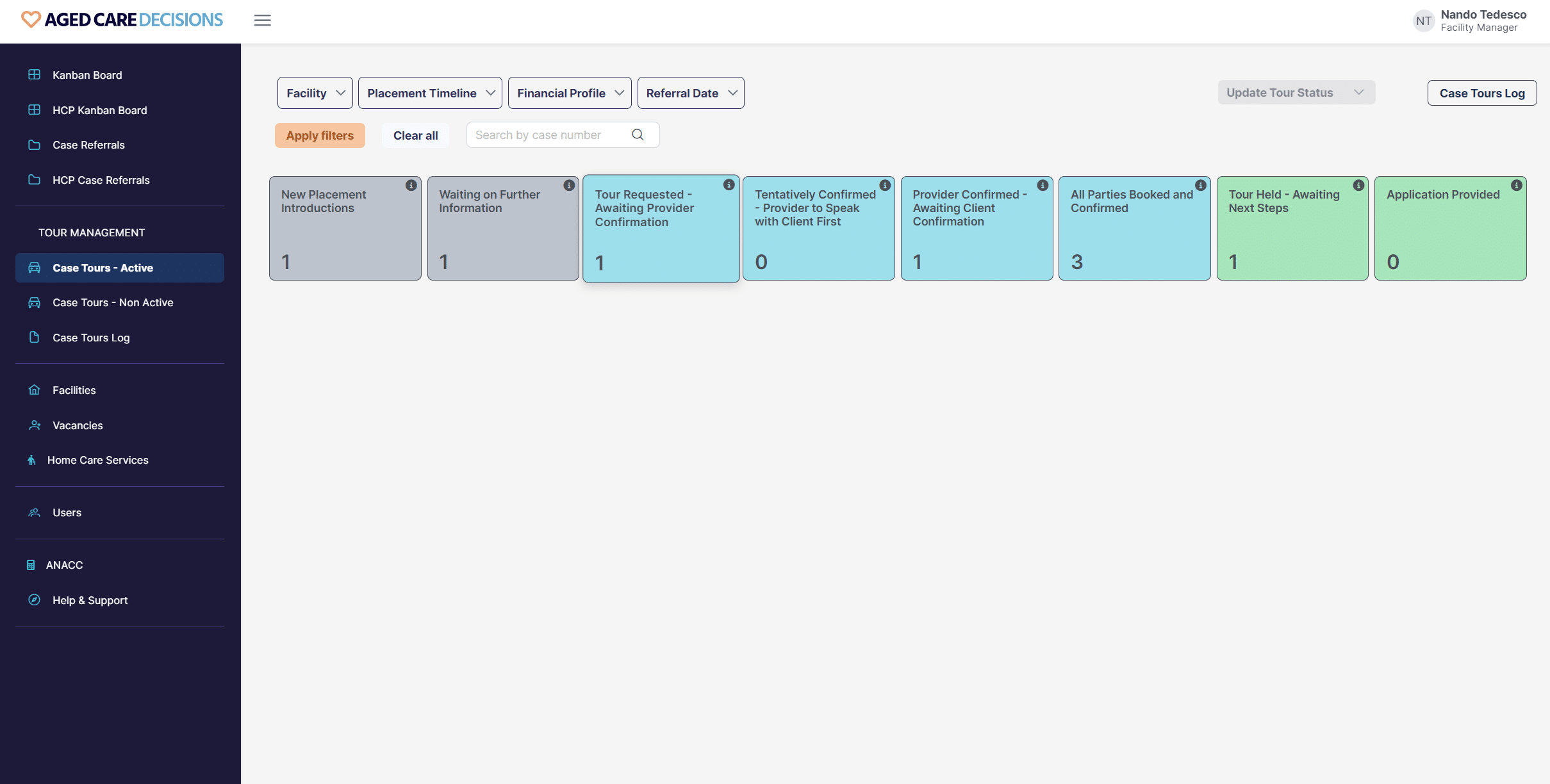
How to TURN ON the Tour Management Module?
Providers can activate the module through the Provider Portal by switching the TOURS button to ON and ensuring their contact details are correct. They can also set email preferences for tour requests and status updates.
For more detailed information or assistance with the Tour Management Module, please refer to the user guide or contact the Provider Success Team on provider-enquiries@agedcaredecisions.com.au
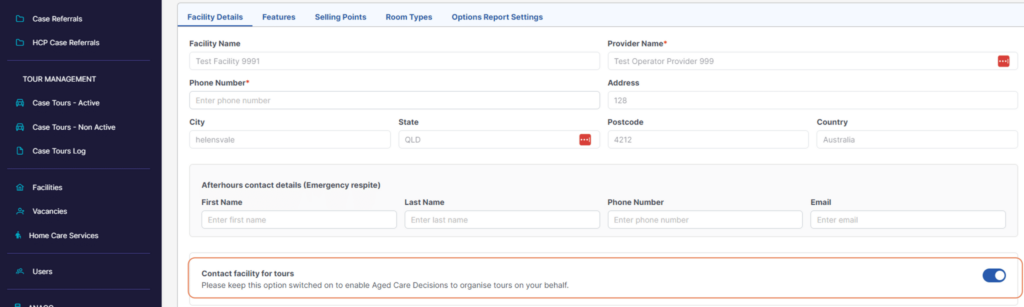
How can providers manage tour booking requests?
Providers receive tour requests via email or the Provider Portal. They can accept, decline, or reschedule tours through a simple dashboard or directly from the email. A Tour Log keeps track of all requests and their statuses.
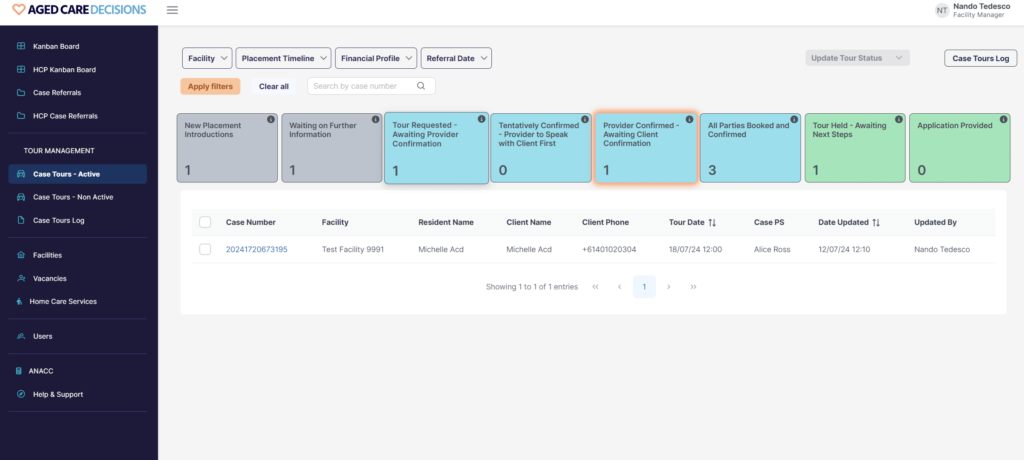
How do I accept and decline tours?
When a family wishes to tour your facility, ACD will forward an email to you, including;
- The requested date and time.
- A link to the family/client’s details in the ACD Provider Portal.
- Choose to ACCEPT, DECLINE or RESCHEDULE a family that wishes to tour your facility, either through the email or via the Tour Module.
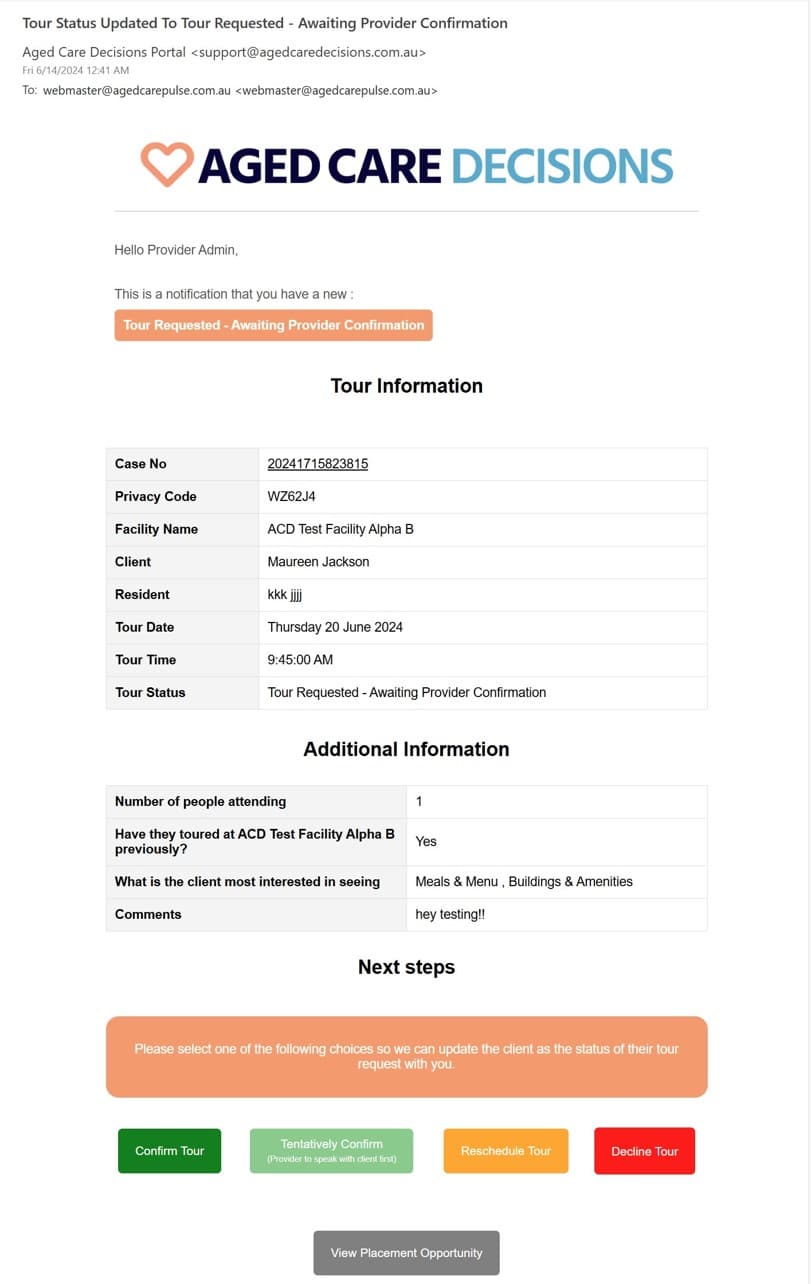
How do I accept tours?
When a family confirms their tour day and time with your facility, ACD will forward an email to you (the provider), including;
- The confirmed date and time.
- A link to the family/client’s details in the ACD Provider Portal.
- You can choose to ACCEPT, DECLINE or RESCHEDULE a family that wishes to tour your facility.
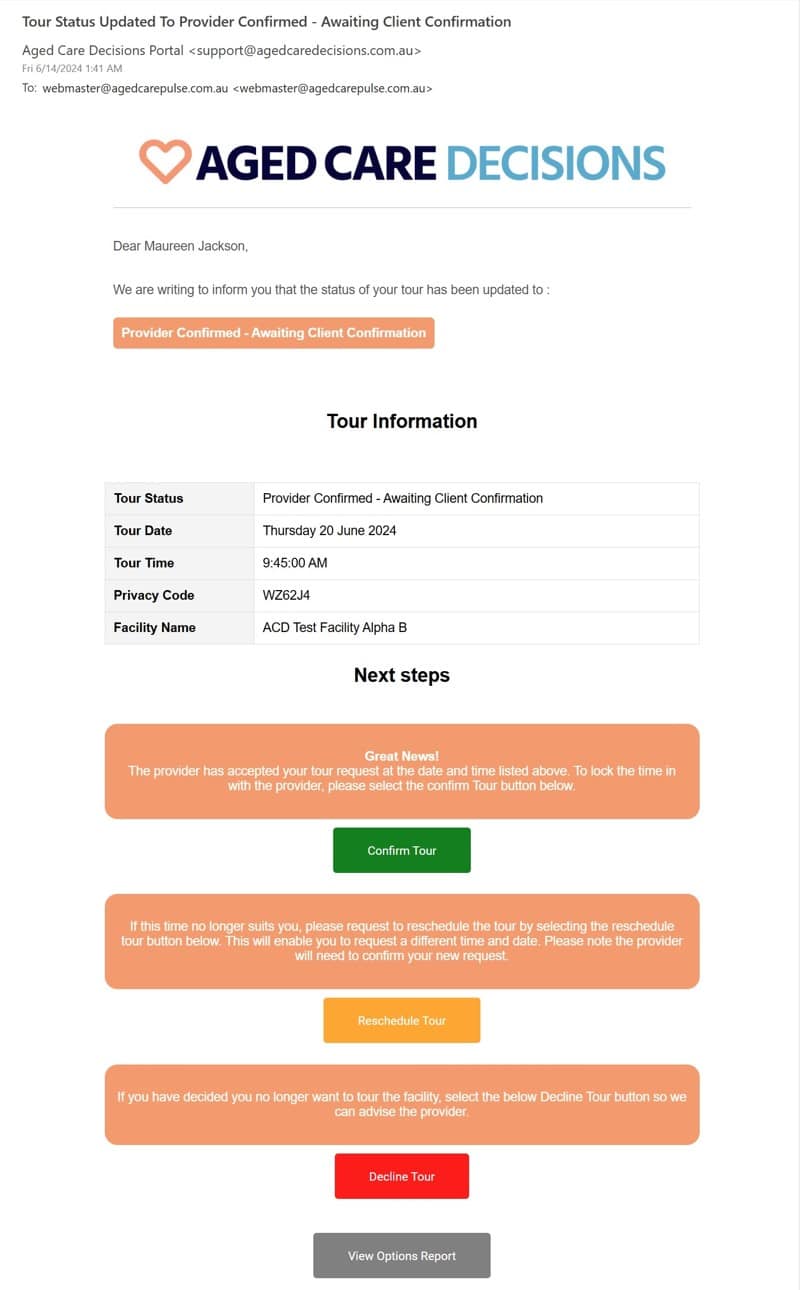
What happens when I decline a tour?
When a provider declines a tour request:
- ACD will send an email to the family/client, advising them the tour request has been declined by the facility.
- The email will include a button to view their Options Report, to choose another provider.
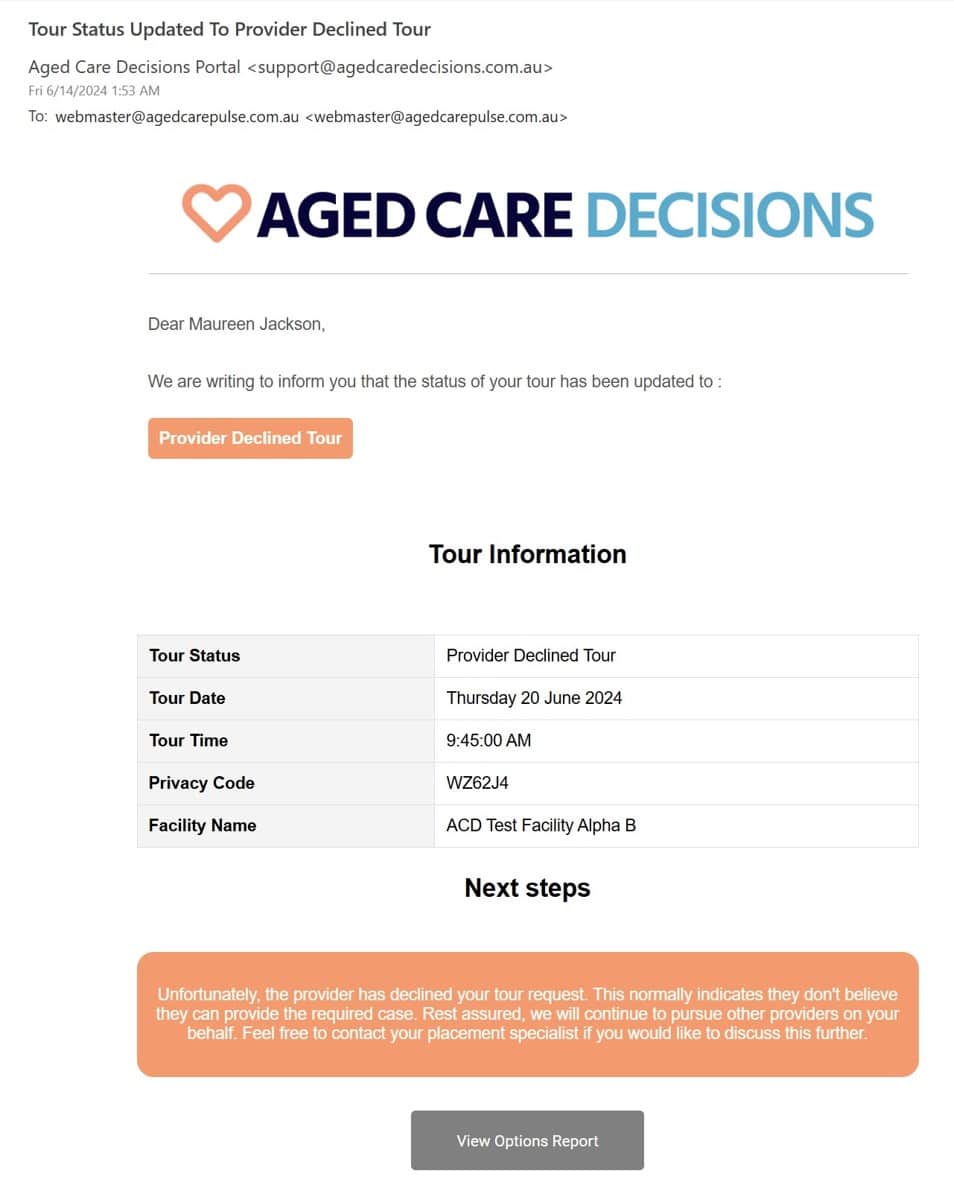
What is included in the Case Tours Log?
The CASE TOURS LOG provides an overview of all referred families who wish to tour the facility, have booked a tour, or have completed a tour. It helps providers track and manage these tours effectively.
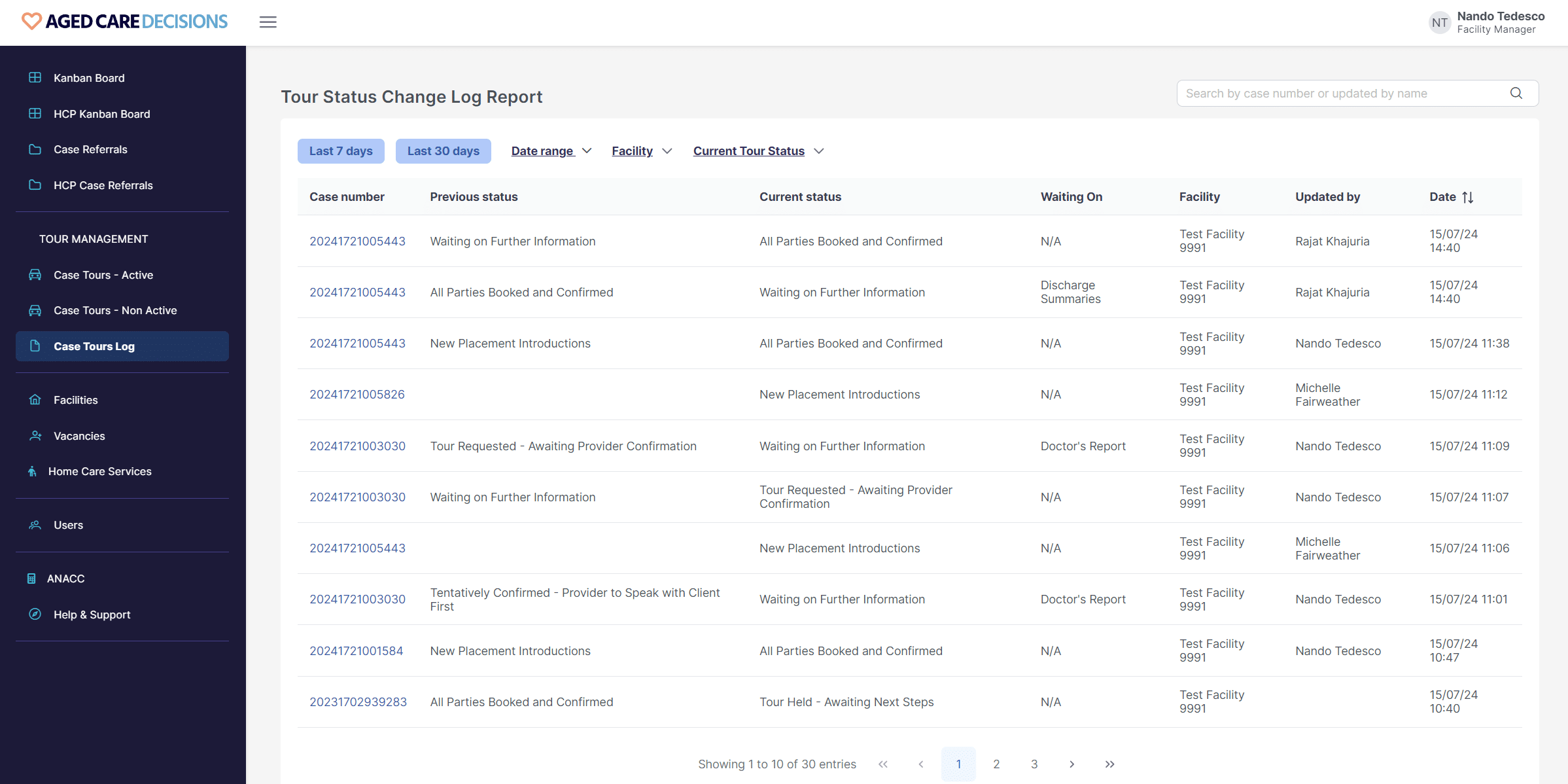
What filters are available in the Case Tours Log?
Filters include:
- Placement Timeline: Displays the most recent timeline provided by the client/family.
- Financial Profile: Shows the client/family’s specified financial capacity.
- Referral Date: Shows the original date the referral was made.
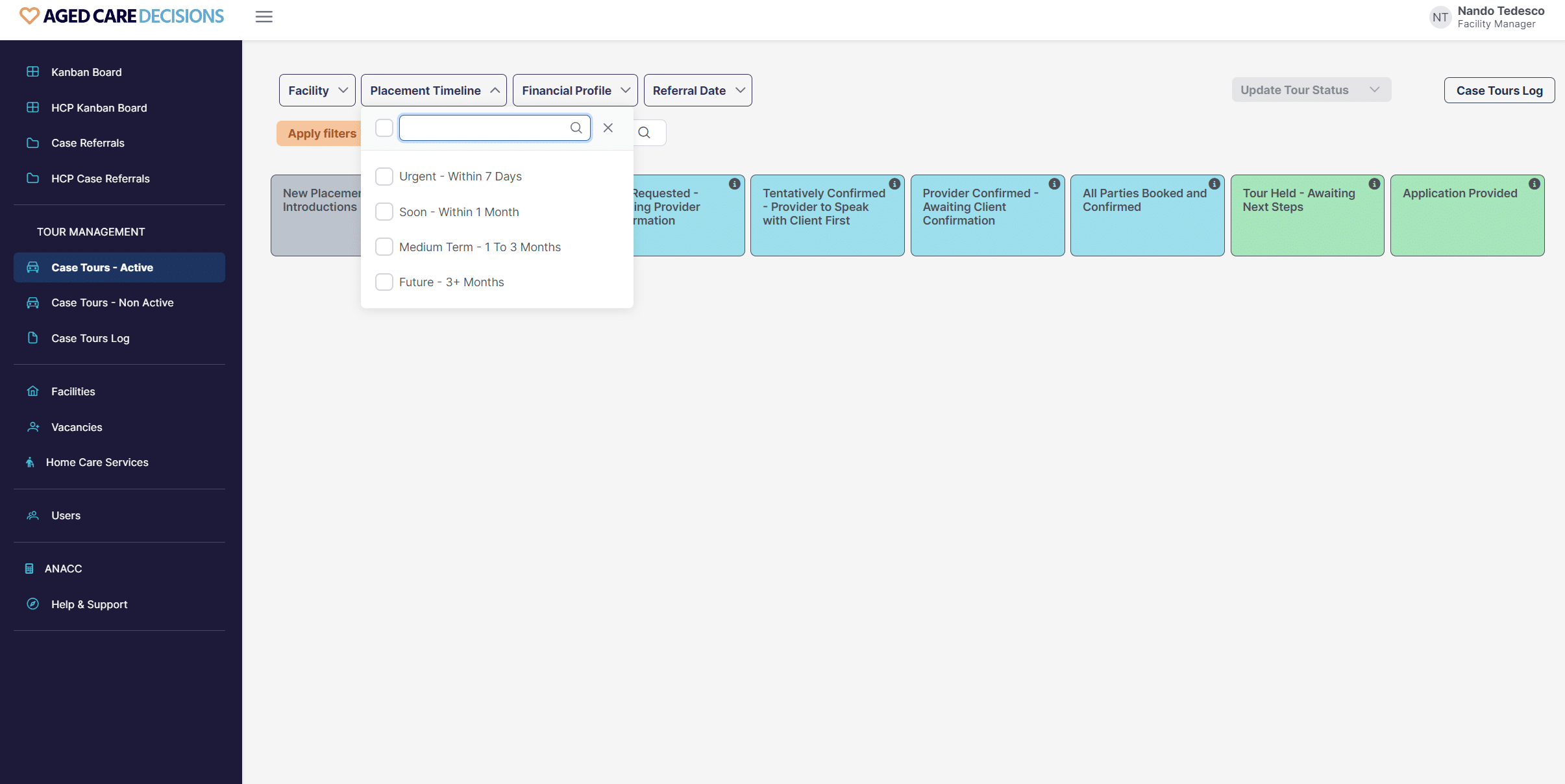
What should providers do if they receive a tour request?
Providers should review the request, accept, decline, or reschedule it through the email or the Provider Portal. They can view more details about the family and track the request in the Tours Log.
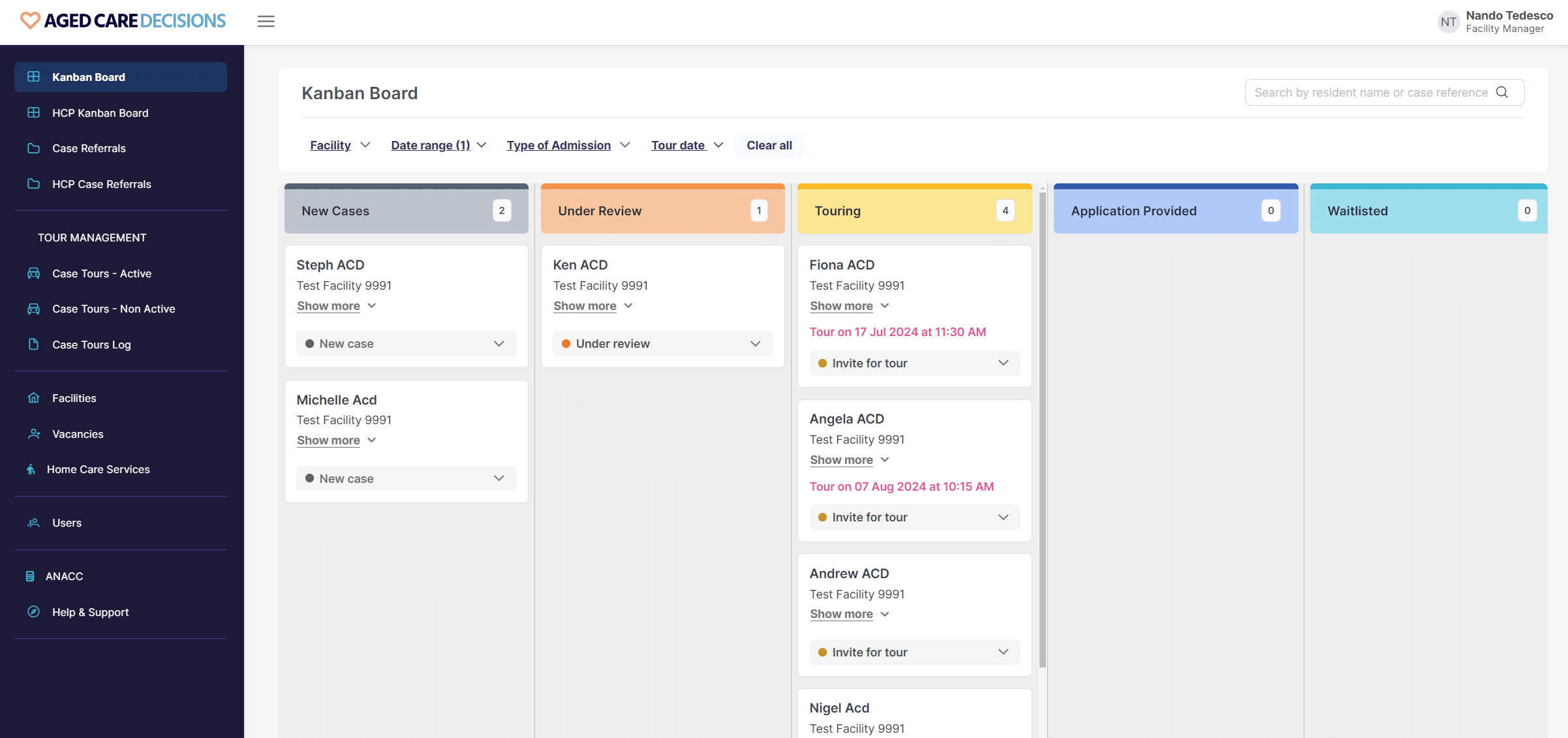
How does the Tour Management Module improve communication?
The module enhances communication by providing real-time updates on tour requests and statuses, facilitating better coordination between ACD Placement Specialists, facility management, and families.

How does the Tour Management Module support waitlist management?
The module allows facilities to create and manage a targeted waitlist of potential residents or clients, helping streamline the process of tracking and following up with prospective placements.
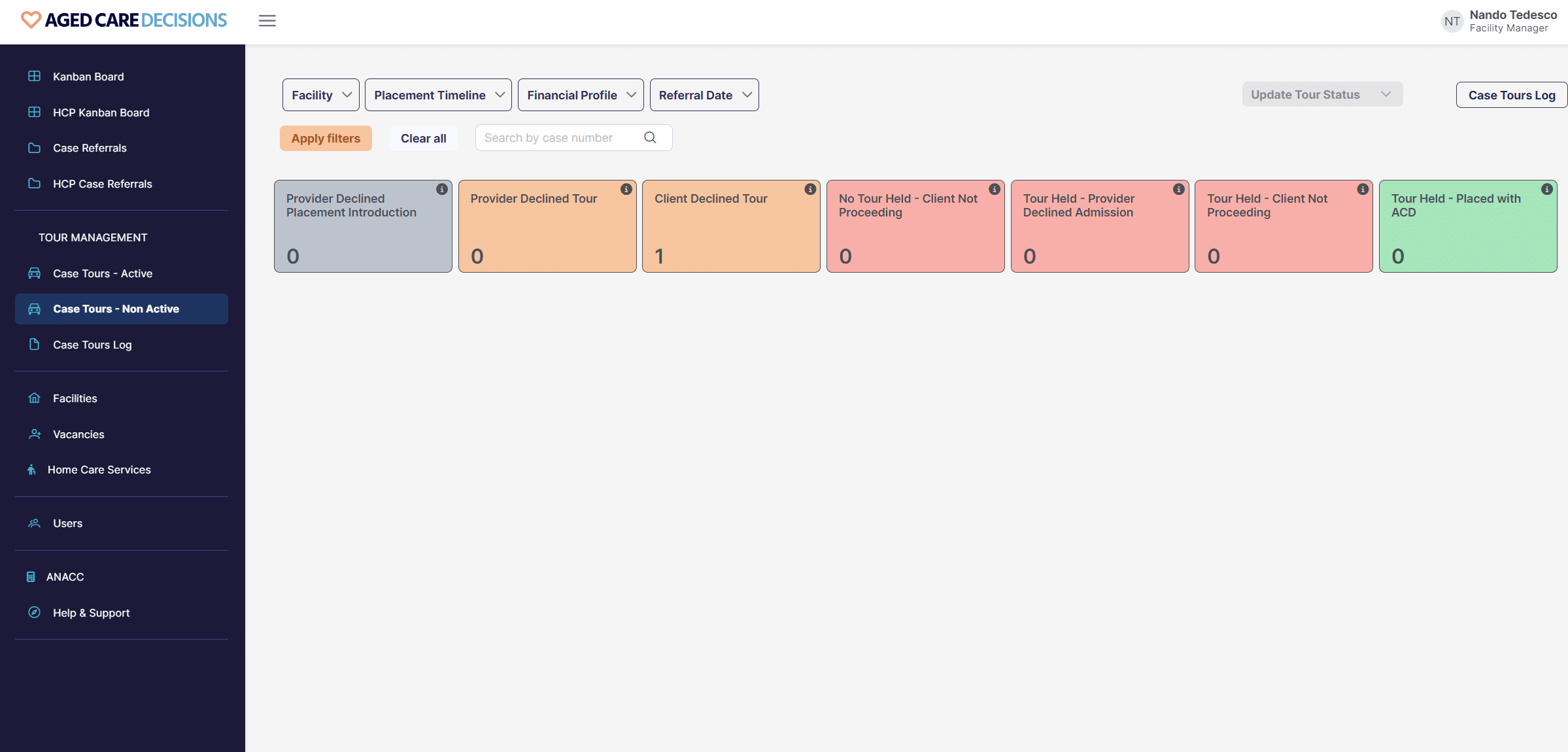
Do you need more information or assistance?
For more detailed information or assistance with the Tour Management Module, please refer to the user guide or contact the Provider Success Team on provider-enquiries@agedcaredecisions.com.au
Section 5
HC – Meeting Management Module
What is the Meeting Management Module?
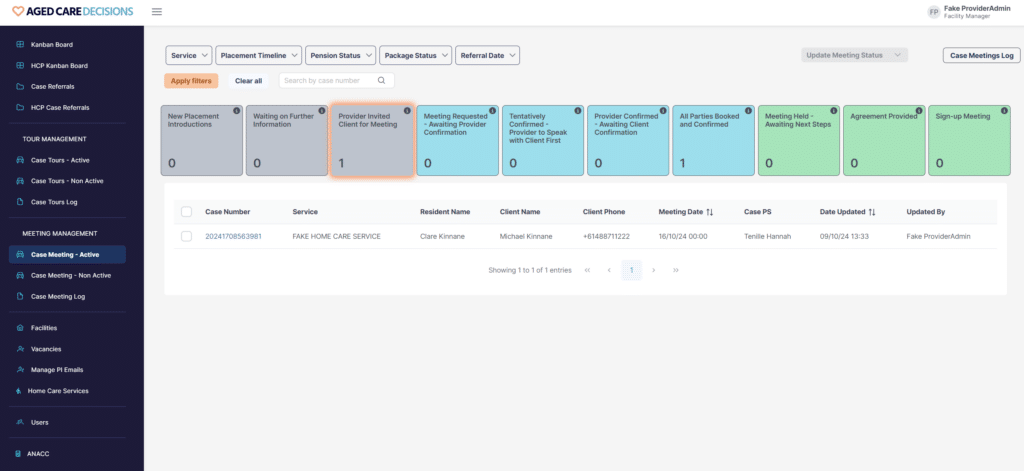
Part of our custom-built Provider Portal, this interactive management tool delivers a faster, more effective, and more transparent way for you to coordinate meetings with ACD-referred families. It can:
- Help you effectively communicate with families during the placement process
- Allow you to easily track the meetings process for multiple families at once
- Increase the likelihood that ACD-vetted referrals will convert into new clients
- Improve the placement journey for both you and potential new clients
How to turn the module on?
1. log into the ACD Provider Portal. If you need help logging into or navigating the Provider Portal, please reach out to the Provider Growth team on 1300 150 724 or provider-enquiries@agedcaredecisions.com.au to arrange a Portal Tour.
When you open the Provider Portal, it will automatically display your dashboard. Within the dashboard, your Meeting Management Module can be found here.
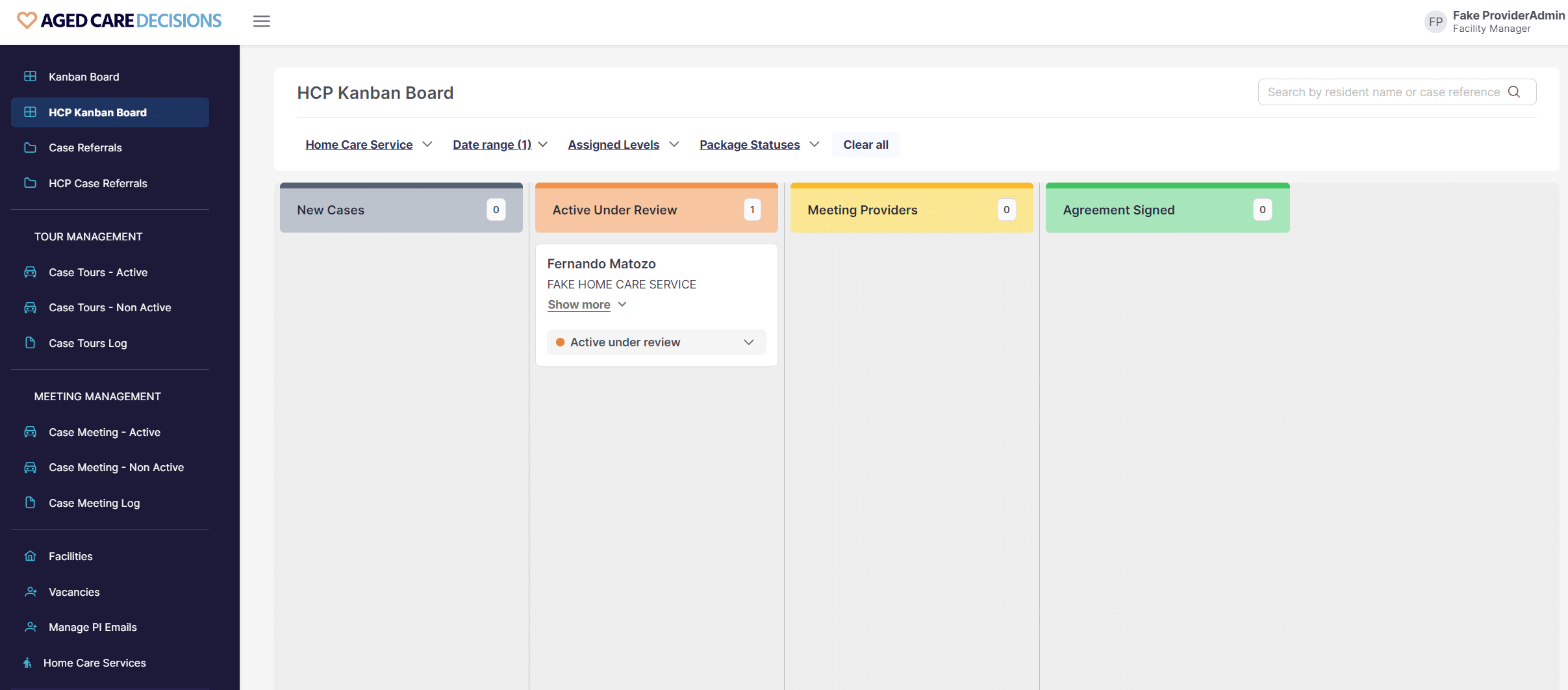
2. Select Home Care Services on the left navigation panel
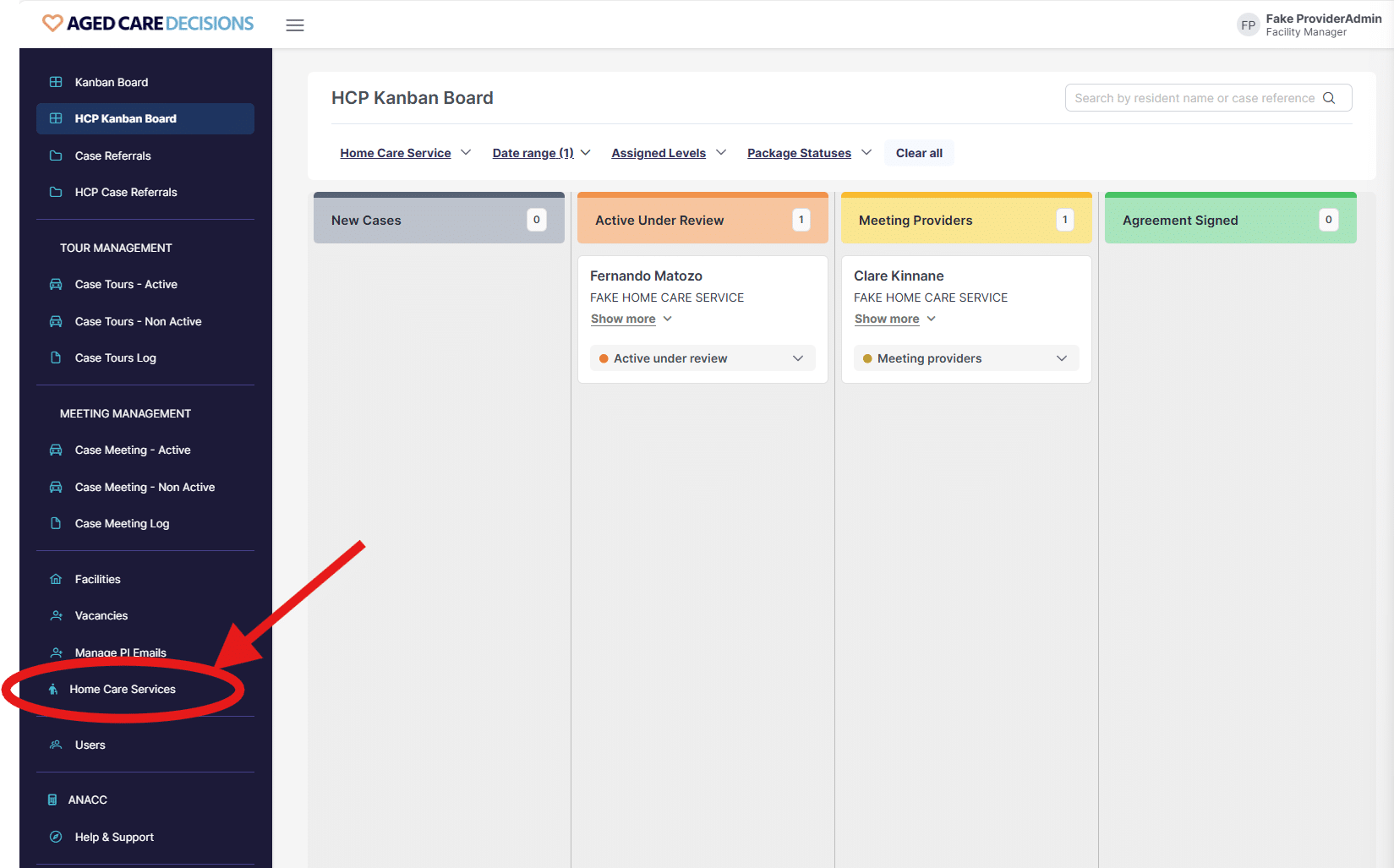
3. Click on your company name
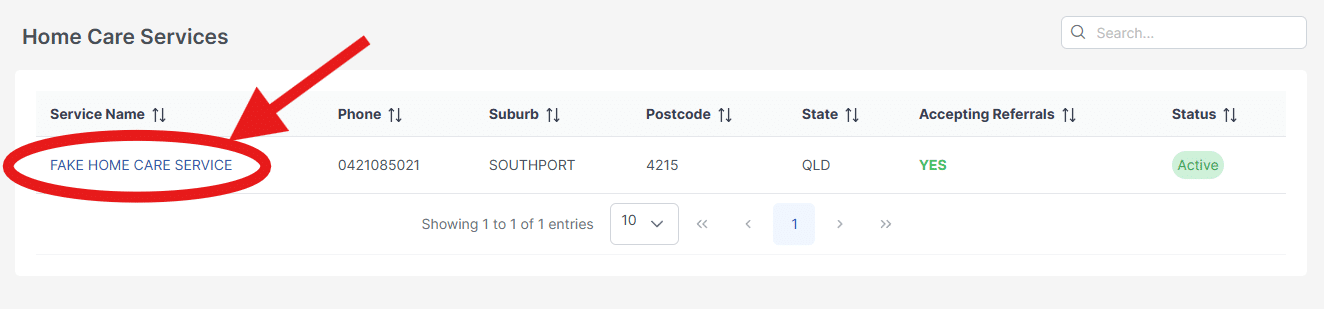
4. Switch the Meetings Available toggle to ON
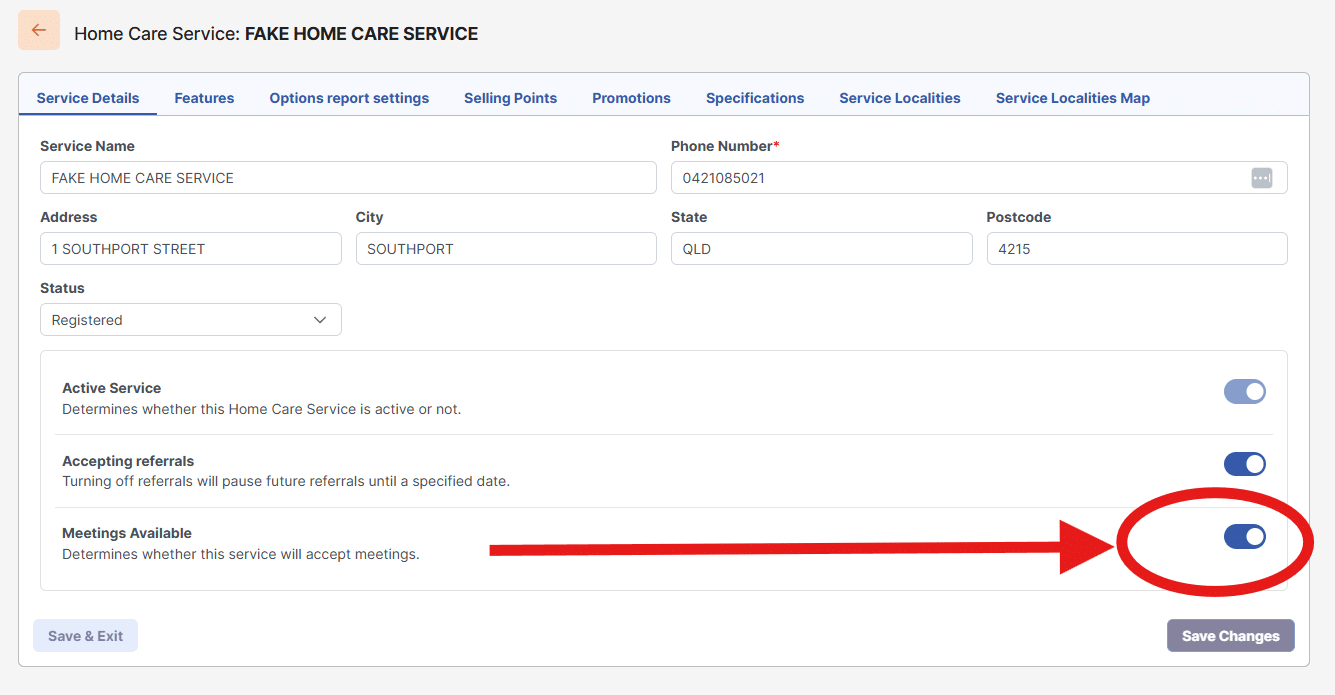
**Please note that this toggle MUST BE SWITCHED ON for you to use the Meeting Management Module. If you don’t switch it on, we can’t book meetings for you using this tool.
How do I accept or decline a request?
When an ACD family agrees to be introduced to your service, our Placement Specialists will communicate the meeting request with you in two ways:
Email –
The module will send you an email detailing the requested date and time, and a link to the family/client’s details in the ACD Provider Portal.
You can ACCEPT, DECLINE or RESCHEDULE a meeting by clicking on the appropriate button in the emails.
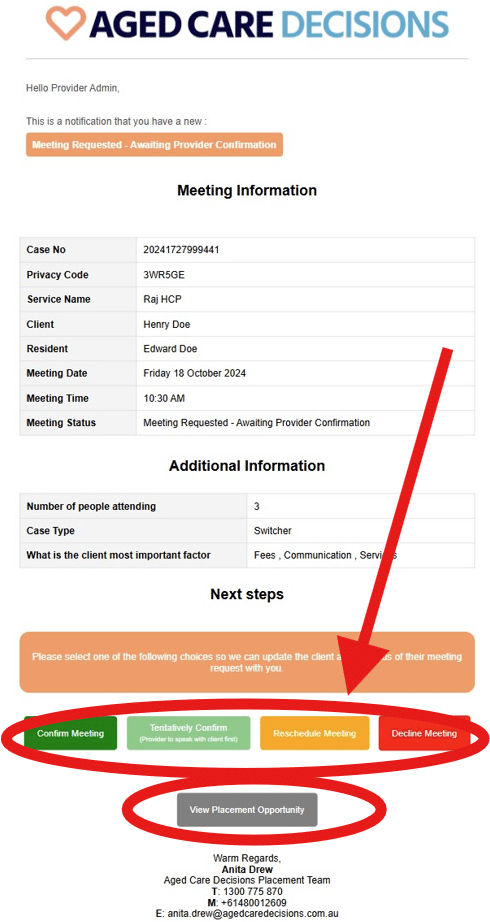
Within the Meeting Management Module –
When a meeting request is entered into the module by ACD, the MEETING REQUESTED or AWAITING PROVIDER CONFIRMATION or TENTATIVELY CONFIRMED – PROVIDER TO SPEAK WITH CLIENT FIRST status box will pulse. This is how you know a response is required at your end.
Simply click on the status box to view and respond to active meeting requests from within the portal.
Whenever an action is taken by you, or by an ACD Placement Specialist, the Meeting Management Module is instantly updated, and a confirmation email is automatically forwarded.
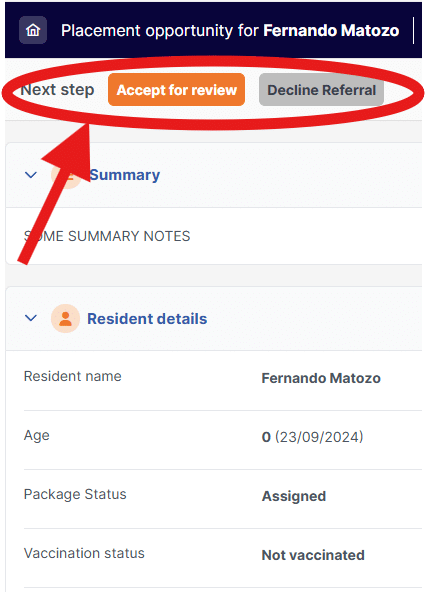
Do I have to accept meeting requests?
No. Families are informed that meeting requests may be confirmed, amended, or declined based on individual provider’s considerations of client/care suitability.
You can respond and manage requests by using the buttons within the emails or in the portal.
What happens when I decline a meeting request?
When you decline a meeting, the module automatically forwards your response to the ACD Placement Specialist and updates the family details in the Meetings Management Module.
The family details will be held in the Provider Declined Meeting bucket in the Case Meeting – Non-Active kanban view.
How can this tool help me with waitlists?
The Meeting Management Module maintains a real-time, up-to-date status of families that are introduced to you via ACD referral.
Families you wish to waitlist will be housed in the Sign-up Meeting bucket in the Case Meeting – Active kanban view.
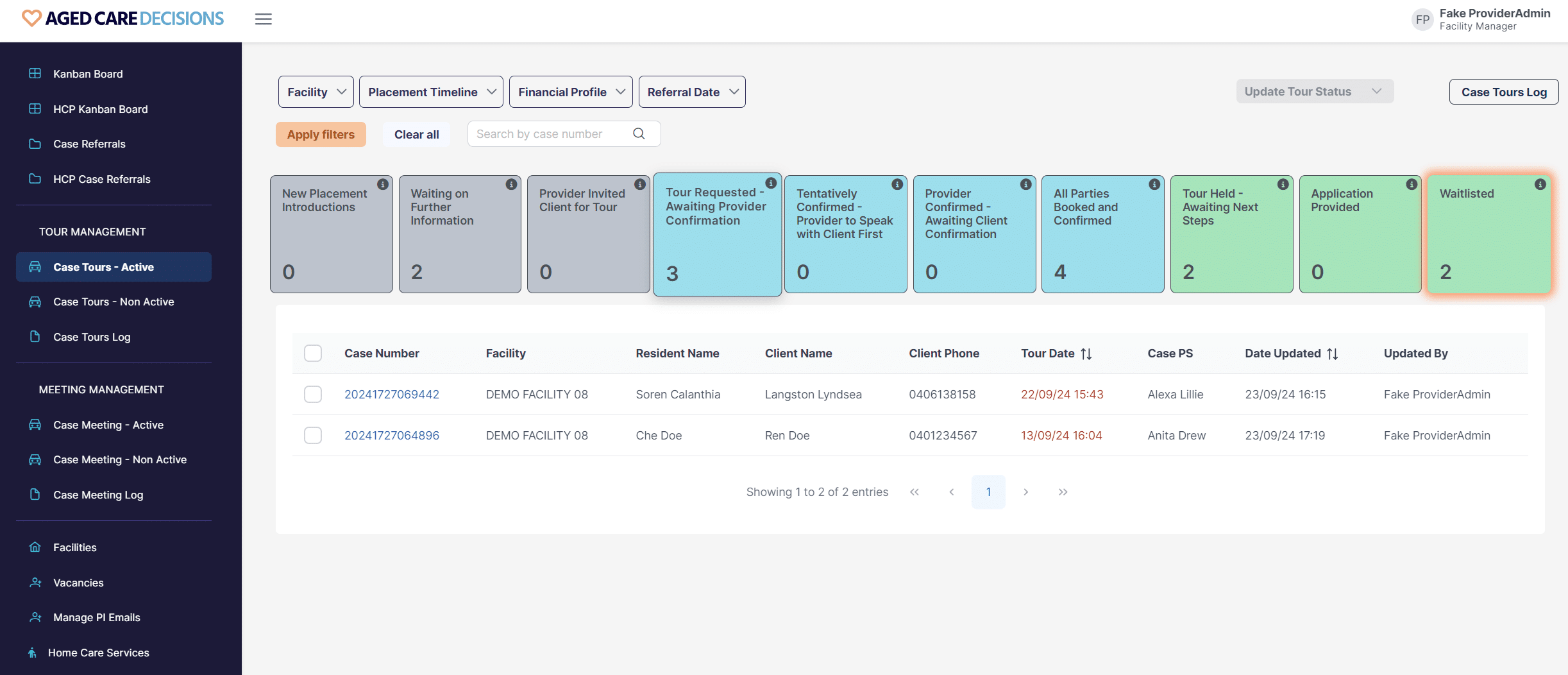
Need more help?
For more detailed information or assistance with the Meeting Management Module, please refer to the user guide or contact the Provider Success Team on provider-enquiries@agedcaredecisions.com.au





