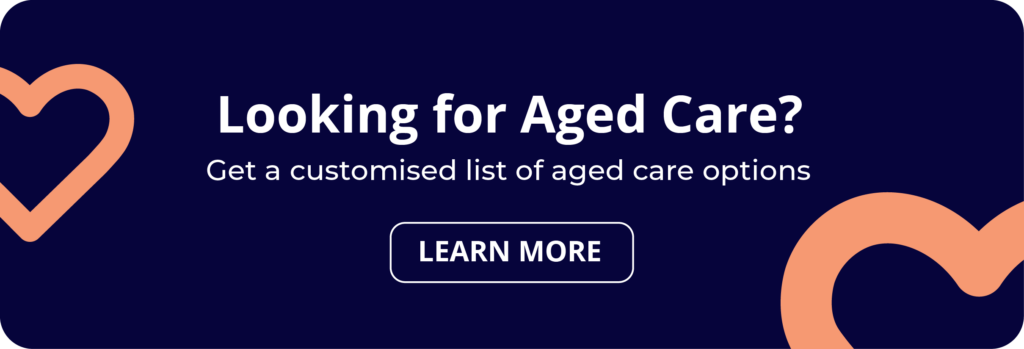Did you know that you don’t need to spend time waiting “on hold” with My Aged Care to get an update about your status? If you set up an online account you can quickly access important information about aged care assessments, wait times, referral codes and My Aged Care updates relating to you, or an older person you look after.
We’ve created this simple guide to help you set up a My Aged Care Online Account, link it to your myGov account, and easily find all the updates and information you need.

My Aged Care – the first step to accessing government-subsidised aged care services.
My Aged Care is the government organisation that coordinates assessments, approvals and the allocation of government funds spent on aged care services for Australians aged 65+.
While you can contact My Aged Care by phone, email, or in person, using a My Aged Care Online Account can save you plenty of time, and allow you to view all your aged care information in one place.
Where can you set up a My Aged Care Online Account?
When you register with My Aged Care, a personalised record is created that summarises important information about you and your interactions with My Aged Care. This is called your Client Record.
You can access your client record by setting up an online account on My Aged Care’s website: Access your Online Account | My Aged Care
What can you do in your My Aged Care Online Account?
Your online account can help you manage your own care, or the care of someone you look after.
You can update your personal information, print out referrals to services, see waiting times for your Support at Home Package, upload documents to appoint support people, see if you’ve been approved for services, and more:
YOUR SUMMARY An overview of your interactions with My Aged Care This section outlines where you are in your aged care journey, and what you need to do next. | A summary of:
|
YOUR PROFILE Your personal details | Here you can:
|
| INTERACTIONS WITH MY AGED CARE | This section has a drop-down menu to help you find interactions you’ve had with My Aged Care including:
|
DOCUMENTS Important documents are uploaded and stored in this section | You can view and track the progress of documents you’ve sent to My Aged Care, including:
|
PLANS Your support plans | You can view current and previous support plans, including care plans and recommendations for services. |
SERVICES An overview of the aged care services you are currently receiving | In this section you can also generate and reactivate referral codes for recommended services. |
CURRENT CARE APPROVALS A summary of the types of care you are eligible for. | If you’ve been approved for a Support at Home Package, you will be placed in the national priority system until a package becomes available to be assigned to you. You can choose whether you want to stay in the system for a Support at Home Package or not by selecting ‘Change home care seeking services preference’. Make your choice and then select ‘Save’. |
SUPPORT NETWORKS The people who support you, such as representatives, agents and emergency contacts. | This is where you can appoint a My Aged Care Representative using your online account Read more: What is a My Aged Care Representative? | How to become one |
NOTIFICATIONS Your personal ‘inbox’ | This section lists SMS and email alerts that have been sent from My Aged Care to you. |
| REPORTS | View and print reports that you or your support person have made. |
My Aged Care has produced this handy video guide that walks you through what you can see and do in your online account:
How to access your My Aged Care Online Account?
To access your My Aged Care online account, you need to link it with your myGov account. You only need to do this once.
If you don’t have a myGov account, scroll down for detailed instructions about how to set yourself up.
To access your My Aged Care Online Account:
| Step 1: | Sign in to your myGov account using your username and password. When you’re logging in, a security code will be sent to you via SMS or email. Enter this code when prompted. |
| Step 2: | Once you’re in myGov, click on ‘link a service’ on the ‘My Aged Care’ tile. If you can’t see this tile, click ‘view and link services’ then choose My Aged Care. |
| Step 3: | You’ll be asked to enter an identification number. This can be your Aged Care ID, your Medicare number, your Veterans card number or your Centrelink customer reference number. |
| Step 4: | Confirm your name and contact details |
myGov offers more detailed instructions about how to link your myGov account and My Aged Care Online Account here: Create a myGov account | myGov
Once you have linked your accounts, the My Aged Care service tile will appear on your myGov account homepage. This will display alongside your other linked services, like this:
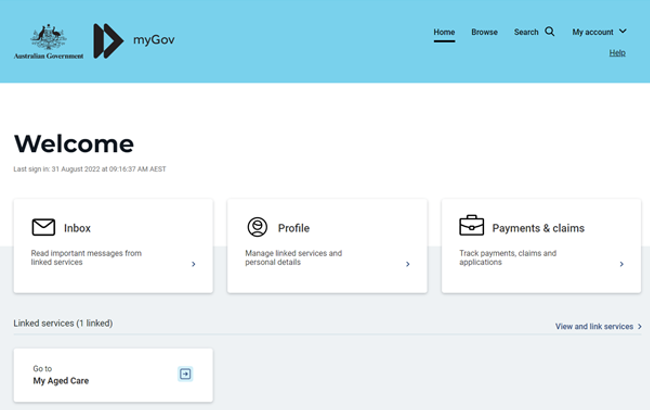
The next time you want to access your My Aged Care Online Account, you can sign in to myGov and select the My Aged Care this service tile. This will direct you to your My Aged Care Online Account.
How to set up your MyGov account
If you don’t have a MyGov account, you’ll have to create one.
Here are the steps to do so:
| Go to myGov and select Create account. | You’ll find the ‘Create account’ button in the top right-hand corner of the screen |
| Select Continue with email. | You can alternatively choose to continue with your Digital ID if you have one |
| Read the privacy notice and Terms of use. | If you understand and agree to the Terms of use, select I agree. |
| Enter an Email address and select Next. | Each myGov account must have a unique email address. The same address cannot be used for two myGov accounts. |
| myGov will email a code to you. | Enter this code then select Next |
| Enter your Mobile number (optional) and select Next. | If you don’t have access to a mobile phone, or you don’t have mobile reception, you can skip this step. |
| myGov will text a code to your mobile phone. | Enter this code then select Next. |
| Choose a password, and enter it twice as prompted, then select Next. | Your password must have between 10-64 characters and must include at least 1 letter and 1 number. You can’t choose a password you’ve used before, and no letters/numbers can repeat (eg. AAA). |
| myGov will ask you to create 3 ‘secret questions’ that can help you to access your account if you forget your password | Choose questions from the list they provide, or you can write your own. Select Next after each answer. |
| Your myGov username will appear on your screen and will also be emailed to you. | You can now use your myGov username and password to log in and link your MyGov account to your My Aged Care online account. |
The government has created this video guide that goes into more detail about the steps listed above.
Where can I get help with my online account?
You can find detailed instructional guides on the My Aged Care website: www.myagedcare.gov.au/how-to-use-my-online-account
You can also contact My Aged Care on 1800 200 422.
Can I check the status of my Support at Home Package?
Yes. You can check the progress of your application or assessment by calling My Aged Care on 1800 200 422 or by logging into your My Aged Care online account.
More information about My Aged Care:
Aged Care Decisions is a one-stop shop for up-to-date information about aged care in Australia. Here are some helpful articles about My Aged Care, how aged care works, and how you can find out if you’re eligible for government-subsidised services:
My Aged Care | Government-funded care for Australian seniors – Aged Care Decisions
How, where and why to contact My Aged Care
My Aged Care – eligibility guidelines for senior Australians
My Aged Care fee estimator – Aged Care Decisions
Get FREE assistance to navigate the aged care process?
Aged Care Decisions can assist you through every stage of your aged care journey.
We help tens of thousands of families each month to find and compare home care providers, residential aged care facilities and respite care options.
Our service is 100% FREE, obligation free and completely independent.
Here’s how our service works: